Entering Text
Enter information (text, symbols, and numbers) using the following keys.

Changing the entry mode

Select <Entry Mode> using [ ] and press [OK].
] and press [OK].
 ] and press [OK].
] and press [OK].You can also press [ ] (Tone) to change the entry mode.
] (Tone) to change the entry mode.
 ] (Tone) to change the entry mode.
] (Tone) to change the entry mode.|
Entry mode
|
Text that can be entered
|
|
<A>
|
Alphabet (capital letters) and symbols
|
|
<a>
|
Alphabet (small letters) and symbols
|
|
<12>
|
Numbers
|
Entering text, symbols, and numbers
Enter using the numeric keys or [ ] (Symbols).
] (Symbols).
 ] (Symbols).
] (Symbols).|
Key
|
Entry mode: <A>
|
Entry mode: <a>
|
Entry mode: <12>
|
 |
@ . - _ /
|
1
|
|
 |
ABC
|
abc
|
2
|
 |
DEF
|
def
|
3
|
 |
GHI
|
ghi
|
4
|
 |
JKL
|
jkl
|
5
|
 |
MNO
|
mno
|
6
|
 |
PQRS
|
pqrs
|
7
|
 |
TUV
|
tuv
|
8
|
 |
WXYZ
|
wxyz
|
9
|
 |
(Not available)
|
0
|
|
 |
- . * # ! " , ; : ^ ` _ = / | ' ? $ @ % & + \ ( ) [ ] { } < > ~
|
(Not available)
|
|
Moving the cursor (entering a space)
Move the cursor by pressing [ ] or [
] or [ ].
].
 ] or [
] or [ ].
].To enter a space, move the cursor to the end of the text and press [ ].
].
 ].
].Deleting text, symbols, or numbers
To delete text, numbers, or symbols, press [ ] (Clear).
] (Clear).
 ] (Clear).
] (Clear).To delete all text, numbers, or symbols, press and hold [ ] (Clear).
] (Clear).
 ] (Clear).
] (Clear).Example: Enter <CANON>.
|
(1)
|
Make sure that the entry mode is set to <A>.
|
|
(2)
|
Press [
 ] until the letter "C" appears on the screen. ] until the letter "C" appears on the screen.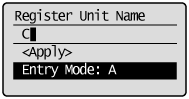 |
|
(3)
|
Press [
 ] until the letter "A" appears on the screen. ] until the letter "A" appears on the screen.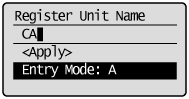 |
|
(4)
|
Press [
 ] until the letter "N" appears on the screen. ] until the letter "N" appears on the screen.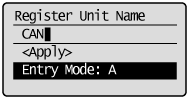 |
|
(5)
|
Press [
 ] until the letter "O" appears on the screen. ] until the letter "O" appears on the screen.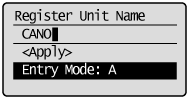 |
|
(6)
|
Press [
 ] until the letter "N" appears on the screen. ] until the letter "N" appears on the screen.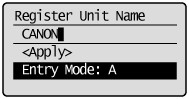 |
|
(7)
|
Select <Apply> using [
 ] or [ ] or [ ] and press [OK]. ] and press [OK].The entry is complete. |