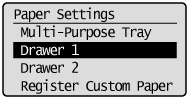
For the Paper Drawer
1
Press [ ] (Select Paper/Settings).
] (Select Paper/Settings).
 ] (Select Paper/Settings).
] (Select Paper/Settings).2
Select <Paper Settings> using [ ] or [
] or [ ] and press [OK].
] and press [OK].
 ] or [
] or [ ] and press [OK].
] and press [OK].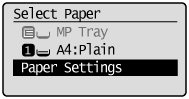
3
Select <Drawer 1> or <Drawer 2> using [ ] or [
] or [ ] and press [OK].
] and press [OK].
 ] or [
] or [ ] and press [OK].
] and press [OK].<Drawer 2> is displayed only when the optional paper drawer (Drawer 2) is installed.
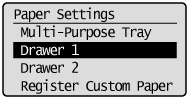
4
Select a paper size using [ ] or [
] or [ ] and press [OK].
] and press [OK].
 ] or [
] or [ ] and press [OK].
] and press [OK].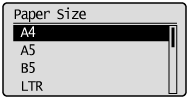
5
Select the paper type using [ ] or [
] or [ ] and press [OK].
] and press [OK].
 ] or [
] or [ ] and press [OK].
] and press [OK].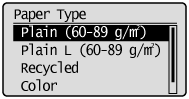
6
Press [ ] (Select Paper/Settings) to close the <Select Paper> screen.
] (Select Paper/Settings) to close the <Select Paper> screen.
 ] (Select Paper/Settings) to close the <Select Paper> screen.
] (Select Paper/Settings) to close the <Select Paper> screen.