Operation Panel
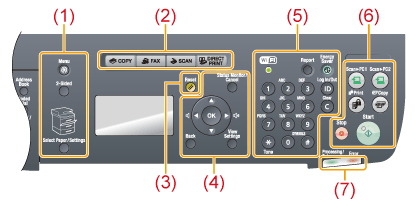
|
(1)
|
[Menu] key
|
Press to specify or register various settings.
|
|
[2-Sided] key
|
You can set 2-sided printing.
|
|
|
[Select Paper] indicator
|
Selected paper source turns on.
|
|
|
[Select Paper/Settings] key
|
Press to specify the paper size and type to load in the paper drawer or multi-purpose tray.
|
|
|
(2)
|
Mode switch keys
|
Press to switch the mode to copy, fax, scan or USB direct print.
|
|
(3)
|
[Reset] key
|
Resets the settings. (Resets the copy/scan/fax/USB direct print mode.)
|
|
(4)
|
[Status Monitor/Cancel] key
|
Press to check the status of jobs or cancel jobs. You can also check the status of the network and machine.
|
|
[
 ] Key ] Key |
Press to scroll up or to increase the value.
|
|
|
[
 ] Key ] Key |
Press to scroll down or to decrease the value.
|
|
|
[
 ] Key ] Key |
Press to return to the previous screen or move the cursor to the left.
Press to decrease the volume while the fax ring tone sounds.
|
|
|
[
 ] Key ] Key |
Press to proceed to the next screen or move the cursor to the right.
Press to increase the volume while the fax ring tone sounds.
|
|
|
[OK] Key
|
Press to confirm an action or setting.
|
|
|
[Back] key
|
Press to return to the previous screen.
|
|
|
[View Settings] key
|
You can check the settings.
|
|
|
(5)
|
[Wi-Fi] indicator*
|
Turns on when the machine is connected to Wireless LAN.
|
|
Numeric keys ([0]-[9])
|
Enter characters and numbers.
|
|
|
[*] key
|
Press to switch the character entry mode, and press to switch between pulse and tone dialing to send a fax.
|
|
|
[#] key
|
Press to enter symbols.
|
|
|
[Report] key
|
Press to manually print reports and lists. You can also specify whether to print a report automatically.
|
|
|
[Energy Saver] key
|
Press to manually set or cancel the Sleep mode. The Energy Saver indicator lights green while in the sleep mode.
|
|
|
[ID] key
|
Press to display the Department ID login window.
|
|
|
[Clear] key
|
Deletes characters and numbers.
|
|
|
(6)
|
[Scan > PC1] key/
[Scan > PC2] key |
When registering destinations etc., you can send the documents by scanning with one-touch.
|
|
[Secure Print] key
|
Used for secure print.
|
|
|
[Paper Save Copy] key
|
Reduce multiple documents to copy onto one sheet.
|
|
|
[Stop] key
|
Press to cancel jobs.
|
|
|
[Start] key
|
Press to start copying, scanning, sending a fax or USB direct print.
|
|
|
(7)
|
[Error] indicator
|
Blinks when an error occurs.
|
|
[Processing/Data] indicator
|
Blinks during transmission and turns on when the machine has waiting jobs.
|
FAX operation panel
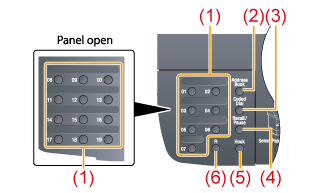
|
(1)
|
[One-touch Speed Dial] keys
|
Press to select destinations registered in one-touch keys.
|
|
(2)
|
[Address Book] key
|
Searches recipients registered under one-touch keys or coded dial codes.
|
|
(3)
|
[Coded Dial] key
|
Specifies recipients.
|
|
(4)
|
[R] key
|
Press to dial an outside line access number or an extension number when the machine is connected through a switchboard (PBX).
|
|
(5)
|
[Hook] key
|
Press when you want to dial without lifting up the handset of the external telephone.
|
|
(6)
|
[Recall/Pause] key
|
Press to insert a pause in the fax number.
|