Copying 2-Sided Document to 2 Sides
|
See "Attention (Combination of Copy Settings)" before you start copying.
|
You can make 2-sided copies from 2-sided documents.
|
IMPORTANT
|
||
Precautions on 2-Sided CopyingDo not touch your document when making 2-sided copying until the process is complete. After copying on the front side is complete, the document is partially output, reserved, and fed into the machine again for copying on the back side.
Be sure to close the sub-output tray before making 2-sided copying.
Copying on the back side of a printed document (Manual 2-sided copying)Two-sided copying can be performed manually using a printed document. Place a printed document in the multi-purpose tray to copy on the back side*.
To copy on the back side of a printed document, smooth out the curling edges of the sheets and place them one by one in the multi-purpose tray.
|
1
According to the paper size for 2-sided copying, ensure to set the paper size switch lever accurately.
 |
If not securely attached, documents may not be fed properly, or may result in paper jams.
|
|
1.
|
Open the lower rear cover.
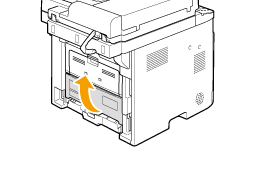 |
||||
|
2.
|
Securely place the blue color paper size switch lever (A).
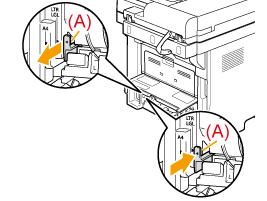 |
||||
|
3.
|
Close the lower rear cover.
|
2
Place a document in the feeder.
3
Press [ ].
].
 ].
].4
Press [ ] (2-Sided).
] (2-Sided).
 ] (2-Sided).
] (2-Sided).You can display the setting screen also by selecting <2-Sided> in the copy mode screen.
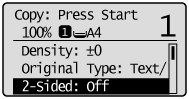
5
Select <2->2-Sided> with [ ] or [
] or [ ] and press [OK].
] and press [OK].
 ] or [
] or [ ] and press [OK].
] and press [OK].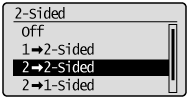
If you want to specify how to open original or copy
|
(1)
|
Select <Format Settings> with [
 ] or [ ] or [ ] and press [OK]. ] and press [OK].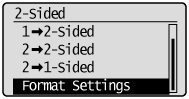 |
|
(2)
|
Select <2->2-Sided> with [
 ] or [ ] or [ ] and press [OK]. ] and press [OK].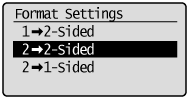 |
|
(3)
|
Select the orientation of the original document with [
 ] or [ ] or [ ] and press [OK]. ] and press [OK].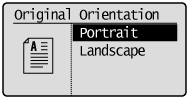 |
|
(4)
|
Select how to open the original document with [
 ] or [ ] or [ ] and press [OK]. ] and press [OK].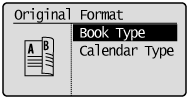 |
|
(5)
|
Select how to open the output with [
 ] or [ ] or [ ] and press [OK]. ] and press [OK].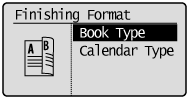 |
6
Press [ ] (Start).
] (Start).
 ] (Start).
] (Start).