Copying by Saving Paper
|
See "Attention (Combination of Copy Settings)" before you start copying.
|
Press [ ] (Paper Save Copy) to save paper when making a copy.
] (Paper Save Copy) to save paper when making a copy.
 ] (Paper Save Copy) to save paper when making a copy.
] (Paper Save Copy) to save paper when making a copy. Choose one of the following four combinations of 2 on 1/4 on 1 and 2-Sided copy settings, as shown in the table below.
|
|
N on 1
|
2-Sided
|
||
|
Select Layout
|
Format Settings
|
Original Orientation
|
Original Format
|
|
|
2 on 1 1->2-Sided
|
 |
1->2-Sided
|
Portrait
|
Book Type
|
|
4 on 1 1->2-Sided
|
 |
1->2-Sided
|
Portrait
|
Book Type
|
|
2 on 1 1->1-Sided
|
 |
OFF
|
||
|
4 on 1 1->1-Sided
|
 |
OFF
|
||
|
IMPORTANT
|
Precautions on 2-Sided CopyingDo not touch your document when making 2-sided copying until the process is complete. After copying on the front side is complete, the document is partially output, reserved, and fed into the machine again for copying on the back side.
Be sure to close the sub-output tray before making 2-sided copying.
|
1
Set the paper switch lever correctly to fit the size of paper used for 2-sided copying.
 |
If the lever is not set correctly, sheets may not be fed properly, or paper jams may occur.
|
|
1.
|
Open the lower rear cover.
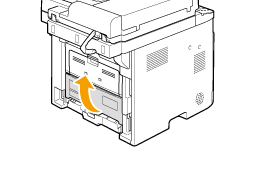 |
||||
|
2.
|
Set the blue-colored paper size switch lever (A) correctly.
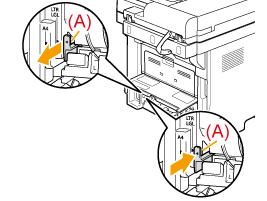 |
||||
|
3.
|
Close the lower rear cover.
|
2
Place your document.
3
Press [ ] (Paper Save Copy).
] (Paper Save Copy).
 ] (Paper Save Copy).
] (Paper Save Copy).4
Select the combination that you want to use using [ ] or [
] or [ ] and press [OK].
] and press [OK].
 ] or [
] or [ ] and press [OK].
] and press [OK].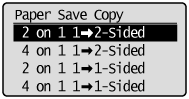
5
Select the document size using [ ] or [
] or [ ] and press [OK].
] and press [OK].
 ] or [
] or [ ] and press [OK].
] and press [OK].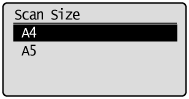
6
Press [ ] (Start).
] (Start).
 ] (Start).
] (Start).When the document is placed on the platen glass
|
(1)
|
Place the next page and press [
 ] (Start). ] (Start).* Repeat this step until all pages are scanned.
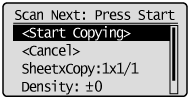 |
|
(2)
|
Select <Start Copying> using [
 ] or [ ] or [ ] and press [OK]. ] and press [OK]. |