Setting the Current Date and Time
Specify the date and time display formats and set the current date and time.
The specified date and time are used for some fax functions and reports.
1
Press [ ] (Menu).
] (Menu).
 ] (Menu).
] (Menu).2
Select <Timer Settings> using [ ] or [
] or [ ] and press [OK].
] and press [OK].
 ] or [
] or [ ] and press [OK].
] and press [OK].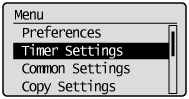
3
Select <Time & Date Settings> using [ ] or [
] or [ ] and press [OK].
] and press [OK].
 ] or [
] or [ ] and press [OK].
] and press [OK].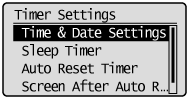
4
Select the setting using [ ] or [
] or [ ] and press [OK].
] and press [OK].
 ] or [
] or [ ] and press [OK].
] and press [OK].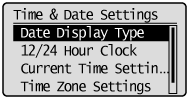
|
Settings
|
Purpose
|
What to do
|
||||||
|
<Date Display Type>
|
Specify the date display format.
|
Select one of the following display formats using [
 ] or [ ] or [ ] and press [OK]. ] and press [OK].The formats include the following. MM/DD/YYYY
DD/MM YYYY
YYYY MM/DD
|
||||||
|
<12/24 Hour Clock>
|
Specify the time display format.
|
Select one of the following display formats using [
 ] or [ ] or [ ] and press [OK]. ] and press [OK].The formats include the following. 12 Hour (AM/PM)
24 Hour
|
||||||
|
<Current Time Settings>*
|
Specify the current time and date.
|
Use [
 ] or [ ] or [ ] to enter time and date, or to switch between <AM> and <PM>. To move the cursor, press [ ] to enter time and date, or to switch between <AM> and <PM>. To move the cursor, press [ ] or [ ] or [ ]. ].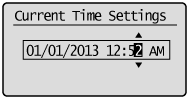 |
||||||
|
<Time Zone Settings>
|
Specify the time zone.
|
Select the time zone using [
 ] or [ ] or [ ] and press [OK]. ] and press [OK]. |
||||||
|
<Daylight Savings>*
|
Specify whether to use daylight saving time.
|
To use daylight saving time,
|
|
*
|
Make sure to configure <Time Zone Settings> before configuring this setting (If you change <Time Zone Settings>, <Current Time Settings> is changed accordingly).
|
5
Press [ ] (Menu) to close the menu screen.
] (Menu) to close the menu screen.
 ] (Menu) to close the menu screen.
] (Menu) to close the menu screen.