Initializing the Key and Certificate
Resets the key and certificate or CA certificate to the default values.
Key and certificate: none (all have been deleted)
CA certificate: 5 (the default preinstalled CA certificate)
|
IMPORTANT
|
About function settingsWhen the key and certificate are initialized, IEEE802.1X TLS certificate and SSL setting are set to "Off."
|
1
Press [ ] (Menu).
] (Menu).
 ] (Menu).
] (Menu).2
Select <System Settings> using [ ] or [
] or [ ] and press [OK].
] and press [OK].
 ] or [
] or [ ] and press [OK].
] and press [OK].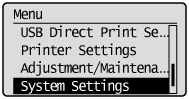
When the system manager ID and system manager PIN are specified
Use the numeric keys to enter the ID and number, and then press [ ] (Log In/Out).
] (Log In/Out).
 ] (Log In/Out).
] (Log In/Out).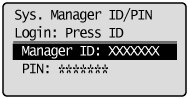
3
Select <Initialize Key and Certificate> using [ ] and [
] and [ ] and press [OK].
] and press [OK].
 ] and [
] and [ ] and press [OK].
] and press [OK].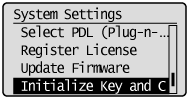
4
Select <Yes> using [ ] and press [OK].
] and press [OK].
 ] and press [OK].
] and press [OK].Initializing is performed.
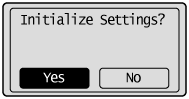
5
Press [ ] (Menu) to close the menu screen.
] (Menu) to close the menu screen.
 ] (Menu) to close the menu screen.
] (Menu) to close the menu screen.