Checking and Canceling Print Jobs
You can check detailed information about print jobs or cancel print jobs in the middle of currently printing or waiting.
|
NOTE
|
||||
If the Processing/Data Indicator on the operation panel is:
|
1
Press [ ] (Status Monitor/Cancel).
] (Status Monitor/Cancel).
 ] (Status Monitor/Cancel).
] (Status Monitor/Cancel).2
Select <Copy/Print Job> using [ ] or [
] or [ ] and press [OK].
] and press [OK].
 ] or [
] or [ ] and press [OK].
] and press [OK].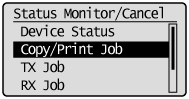
3
Select <Job Status> with [ ] or [
] or [ ], and the press [OK].
], and the press [OK].
 ] or [
] or [ ], and the press [OK].
], and the press [OK].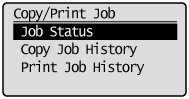
4
Select a job to be checked or canceled using [ ] or [
] or [ ] and press [OK].
] and press [OK].
 ] or [
] or [ ] and press [OK].
] and press [OK].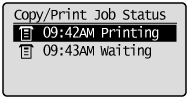
The detailed information is displayed.
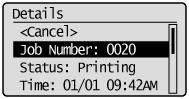
For canceling
|
(1)
|
Select <Cancel> using [
 ] or [ ] or [ ] and press [OK]. ] and press [OK].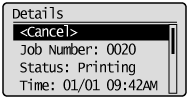 |
|
(2)
|
Select <Yes> using [
 ] or [ ] or [ ] and press [OK]. ] and press [OK].The print job is canceled. 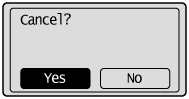 |
|
(3)
|
Press [
 ] (Status Monitor/Cancel) to close the screen. ] (Status Monitor/Cancel) to close the screen. |
|
NOTE
|
||
Pressing [
|
 |
Press [
 ] (Stop) twice to cancel the job when the machine holds one job only. ] (Stop) twice to cancel the job when the machine holds one job only. |
For checking only
Press [ ] (Status Monitor/Cancel) to close the screen.
] (Status Monitor/Cancel) to close the screen.
 ] (Status Monitor/Cancel) to close the screen.
] (Status Monitor/Cancel) to close the screen.