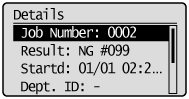Checking/Canceling Send Data (E-mail)
You can check the details of the send data. You can also cancel send while it is sending.
|
NOTE
|
||||
If the Processing/Data Indicator on the operation panel is:
|
You can cancel the job by pressing [ ](Stop).
](Stop).
1
Press [ ] (Stop).
] (Stop).
 ] (Stop).
] (Stop).
 |
When only one job is being processed, press [
 ] (Stop) twice to cancel the job. ] (Stop) twice to cancel the job. |
2
When multiple jobs are being processed, select the jobs to be canceled using [ ] or [
] or [ ] and press [OK].
] and press [OK].
 ] or [
] or [ ] and press [OK].
] and press [OK].3
Select <Yes> using [ ] or [
] or [ ] when <Cancel?> appears on the screen and press [OK].
] when <Cancel?> appears on the screen and press [OK].
 ] or [
] or [ ] when <Cancel?> appears on the screen and press [OK].
] when <Cancel?> appears on the screen and press [OK].You can also cancel the job by pressing [ ] (Stop).
] (Stop).
 ] (Stop).
] (Stop).The job is canceled.
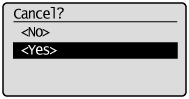
Check with [ ] (Status Monitor/Cancel).
] (Status Monitor/Cancel).
1
Press [ ] (Status Monitor/Cancel).
] (Status Monitor/Cancel).
 ] (Status Monitor/Cancel).
] (Status Monitor/Cancel).2
Select <TX Job> using [ ] or [
] or [ ] and press [OK].
] and press [OK].
 ] or [
] or [ ] and press [OK].
] and press [OK].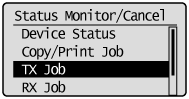
3
Select <Job History> using [ ] or [
] or [ ] and press [OK].
] and press [OK].
 ] or [
] or [ ] and press [OK].
] and press [OK].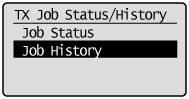
4
Select the jobs to be checked using [ ] or [
] or [ ] and press [OK].
] and press [OK].
 ] or [
] or [ ] and press [OK].
] and press [OK].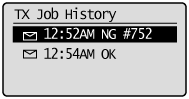
5
Press [ ] (Status Monitor/Cancel) after you have checked the details of the selected job to close the screen.
] (Status Monitor/Cancel) after you have checked the details of the selected job to close the screen.
 ] (Status Monitor/Cancel) after you have checked the details of the selected job to close the screen.
] (Status Monitor/Cancel) after you have checked the details of the selected job to close the screen.