Initializing the System Settings
This section describes how to restore the following System Settings to their default settings:
Network Settings
System Manager Information Settings
Device Information Settings
Communication Management Settings
Remote UI On/Off
Restrict TX Function
Display Job History
USB Device On/Off
Select PDL (Plug-n-Play)
All settings mentioned above
1
Press [ ] (Menu).
] (Menu).
 ] (Menu).
] (Menu).2
Press [ ] or [
] or [ ] to highlight <System Settings>, and then press [OK].
] to highlight <System Settings>, and then press [OK].
 ] or [
] or [ ] to highlight <System Settings>, and then press [OK].
] to highlight <System Settings>, and then press [OK].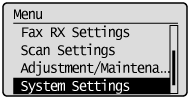
If a System Manager PIN is specified:
Use the numeric keys to enter the System Manager PIN, and then press [OK].
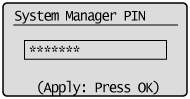
3
Press [ ] or [
] or [ ] to highlight <Initialize System Settings>, and then press [OK].
] to highlight <Initialize System Settings>, and then press [OK].
 ] or [
] or [ ] to highlight <Initialize System Settings>, and then press [OK].
] to highlight <Initialize System Settings>, and then press [OK].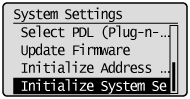
4
Press [ ] or [
] or [ ] to highlight the setting you want to initialize, and then press [OK].
] to highlight the setting you want to initialize, and then press [OK].
 ] or [
] or [ ] to highlight the setting you want to initialize, and then press [OK].
] to highlight the setting you want to initialize, and then press [OK].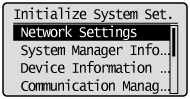
5
Press [ ] to highlight <Yes>, and then press [OK].
] to highlight <Yes>, and then press [OK].
 ] to highlight <Yes>, and then press [OK].
] to highlight <Yes>, and then press [OK].Initializing is performed.

6
Press [ ] (Menu) to close the Menu screen.
] (Menu) to close the Menu screen.
 ] (Menu) to close the Menu screen.
] (Menu) to close the Menu screen.