Specify to print the User Data list.
The list includes the following information:
Printing the User Data List
Network Settings
Preferences
Timer Settings
Copy Settings
Fax TX Settings
Fax RX Settings
Scan Settings
Adjustment/Maintenance
System Settings
Reports
1
Press [ ] (Report).
] (Report).
 ] (Report).
] (Report).2
Press [ ] or [
] or [ ] to highlight <Print Report Lists>, and then press [OK].
] to highlight <Print Report Lists>, and then press [OK].
 ] or [
] or [ ] to highlight <Print Report Lists>, and then press [OK].
] to highlight <Print Report Lists>, and then press [OK].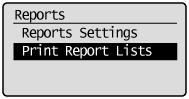
3
Press [ ] or [
] or [ ] to highlight <User Data List>, and then press [OK].
] to highlight <User Data List>, and then press [OK].
 ] or [
] or [ ] to highlight <User Data List>, and then press [OK].
] to highlight <User Data List>, and then press [OK].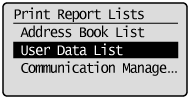
4
Make sure that paper is loaded in a paper source, and then press [OK].
Load the displayed paper size.
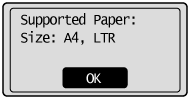
5
Press [ ] to highlight <Yes>, and then press [OK].
] to highlight <Yes>, and then press [OK].
 ] to highlight <Yes>, and then press [OK].
] to highlight <Yes>, and then press [OK].
Printing starts.
6
Press [ ] (Report) to close <Print Report Lists> screen.
] (Report) to close <Print Report Lists> screen.
 ] (Report) to close <Print Report Lists> screen.
] (Report) to close <Print Report Lists> screen.