Registering a Group in an Address Book (PC Fax)
You can register groups in the address book. You can register individual addresses, and register groups that have already been registered as sub-groups.
1.
Click [Edit Address Book] tab -> [Add Group].
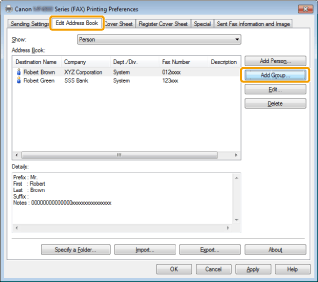
|
NOTE
|
|
See "Faxing (PC Fax)" or "Specifying the Default Fax Settings (PC Fax)" on how to display the [Edit Address Book] tab.
|
2.
Enter the new group name -> select what to register from [Show].
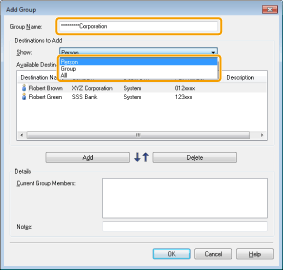
3.
Select the people or groups you want to add to the new group from the [Available Destinations] list -> click [Add].
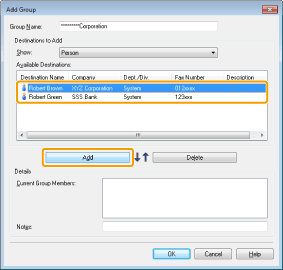
To remove a member of the selected group, select the person or group entry you want to remove from the [Current Group Members] list -> click [Delete].
|
NOTE
|
|
You can select multiple entries by holding down [SHIFT] or [CTRL] on the keyboard and clicking each entry that you want to select.
|
4.
Enter the keyword of the new group in [Notes] if necessary.
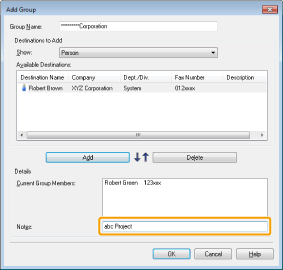
5.
Click [OK].
|
NOTE
|
|
You can register up to 3,000 group entries.
You cannot access or edit the address book if you do not have access permission to the destination folder of the address book. If this is the case, log on as user having access permission to the folder, or click [Specify a Folder] in the [Edit Address Book] tab, and change the destination folder of the address book to a folder that you have write permission for (see "Changing the Address Book Export Destination (PC Fax)").
You can also edit previously registered group destination information. For more information, click [Help] in the bottom right-hand corner of the fax driver window to view the online help.
The display may differ according to the operating system and system environment.
|