Poster Printing
You can enlarge a one-page image and print it over multiple pages. You can then glue the printed pages together to create a poster.
|
NOTE
|
[Poster Printing] can be selected under the following condition:[1-sided Printing] is selected from [Print Style] in the [Finishing] tab. For details, see "1-sided Printing and 2-sided Printing (MF4890dw/MF4880dw Only)."
|
1.
Click [Basic Settings].
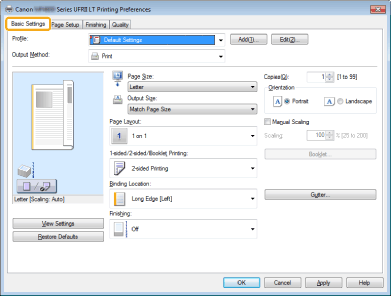
|
NOTE
|
|
For instructions on how to display the printer driver screen, see "Printing" or "Configuring the Default Print Settings."
|
2.
Select [Poster [N x N]] (N = 2, 3, or 4) from [Page Layout].
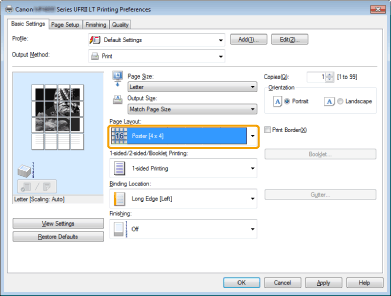
The output image is displayed in the preview area.
3.
Click [OK].
|
NOTE
|
|
You can also configure this function in the [Page Setup] tab.
The print sequence for the pages (the sheets into which the image is divided) starts from the left to the right.
Poster printing cannot be used together with "Watermark Printing," "Scaling Documents," or "Printing Multiple Pages on One Sheet."
The display may differ according to the operating system, as well as the type and version of the printer driver.
|