Checking the MAC Address
To view the MAC address of the machine, follow the procedures below.
1
Press [ ] (Menu).
] (Menu).
 ] (Menu).
] (Menu).2
Press [ ] or [
] or [ ] to highlight <Network Settings>, and then press [OK].
] to highlight <Network Settings>, and then press [OK].
 ] or [
] or [ ] to highlight <Network Settings>, and then press [OK].
] to highlight <Network Settings>, and then press [OK].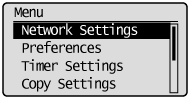
If a System Manager PIN is specified:
Use the numeric keys to enter the System Manager PIN, and then press [OK].
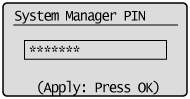
3
Press [ ] or [
] or [ ] to highlight <Ethernet Driver Settings>, and then press [OK].
] to highlight <Ethernet Driver Settings>, and then press [OK].
 ] or [
] or [ ] to highlight <Ethernet Driver Settings>, and then press [OK].
] to highlight <Ethernet Driver Settings>, and then press [OK].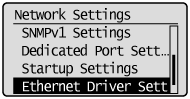
4
The number displayed below <MAC Address> is the MAC address of this machine.
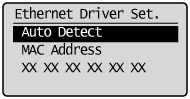
5
Press [ ] (Menu) to close the Menu screen.
] (Menu) to close the Menu screen.
 ] (Menu) to close the Menu screen.
] (Menu) to close the Menu screen.