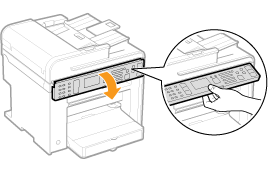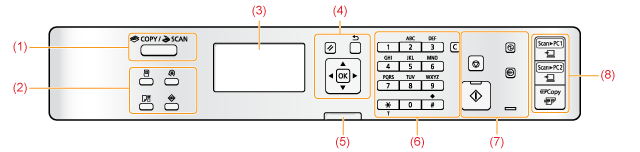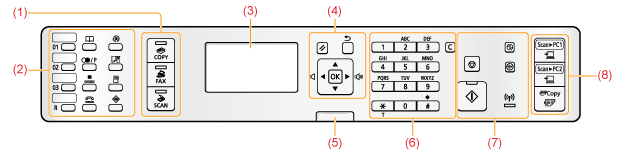
Operation Panel
Parts and Their Functions of the Operation Panel
MF4890dw/MF4870dn/MF4780w/MF4750
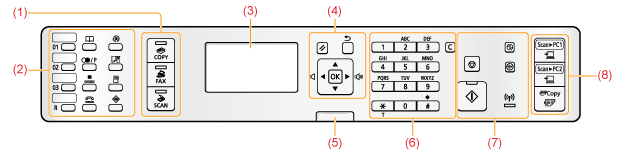
MF4730
|
(1)
|
Mode switching keys
|
Press to switch the mode to copy, fax*1, or scan.
|
|
(2)
|
[One-touch Speed Dial] keys*1
|
Press to select destinations registered in one-touch keys.
|
|
[R] key*1
|
Press to dial an outside line access number or an extension number when the machine is connected through a switchboard (PBX).
|
|
|
[Address Book] key*1
|
Press to search for recipients who are registered under one-touch keys or coded dial codes.
|
|
|
[Redial/Pause] key*1
|
When faxing, press to redial the last three numbers called or insert a pause in a fax number.
|
|
|
[Coded Dial] key*1
|
Press to specify and enter a recipient's code for coded speed dialing.
|
|
|
[Hook] key*1
|
Press when you want to dial without lifting up the handset of the external telephone or the optional handset.
|
|
|
[Menu] key
|
Press to specify or register various settings.
|
|
|
[Paper Settings] key
|
Press to specify paper size and type for the paper cassette.
|
|
|
[Report] key
|
Press to manually print reports and lists. You can also specify whether to print a report automatically.
|
|
|
[Status Monitor/Cancel] key
|
Press to view the status of jobs or cancel jobs. You can also check the status of the machine.
|
|
|
(3)
|
LCD
|
During normal operation, displays messages and prompts.
When adjusting the settings, displays your selections, text, and numbers. |
|
(4)
|
[Back] key
|
Press to return to the previous screen.
|
|
[Reset] key
|
Press to reset the settings.
|
|
|
[
 ] key ] key |
Press to scroll up or to increase the value.
|
|
|
[
 ] key ] key |
Press to scroll down or to decrease the value.
|
|
|
[
 ] key ] key |
Press to return to the previous screen, or move the cursor to the left.
Press to decrease the volume while the fax ring tone sounds. |
|
|
[
 ] key ] key |
Press to proceed to the next screen, or move the cursor to the right.
Press to increase the volume while the fax ring tone sounds. |
|
|
[OK] key
|
Press to confirm an action or setting.
|
|
|
(5)
|
[Processing/Data] indicator
|
Blinks during transmission and turns on when the machine has waiting jobs.
|
|
[Error] indicator
|
Blinks when an error occurs.
|
|
|
(6)
|
Numeric keys ([0]-[9])
|
Press to enter characters and numbers.
|
|
[*] key
|
Press to switch the character entry mode, and switch between pulse and tone dialing to send a fax.
|
|
|
[#] key
|
Press to enter symbols.
|
|
|
[Clear] key
|
Press to delete entered characters and numbers.
|
|
|
(7)
|
[Stop] key
|
Press to cancel jobs.
|
|
[Start] key
|
Press to start copying or sending a fax.
|
|
|
[Energy Saver] key
|
Press to manually set or cancel the Sleep mode. The Energy Saver indicator lights green while in the Sleep mode.
|
|
|
[Quiet Mode] key
|
Press to reduce the noise when performing job. This does not affect the speaker or the key volume.
|
|
|
[Wi-Fi] indicator*2
|
Turns on when the machine is connected to Wireless LAN.
|
|
|
(8)
|
[Scan>PC1] key/
[Scan>PC2] key
|
Press to send the scanned documents to the registered computer for each key.
|
|
[Paper Save Copy] key
|
Press to copy with a preset setting to save paper.
|
|
*1
|
This key or function is available only for MF4890dw/MF4870dn/MF4780w/MF4750.
|
|
*2
|
This function is available only for MF4890dw/MF4780w.
|
Adjusting the Position of the Operation Panel
You can adjust the position of the operation panel to view the panel and operate the machine easily both when you are standing and seated.
To put the operation panel into flat position:
When you are using the machine in a standing position, put the operation panel into flat position.
Lift the operation panel until it locks.
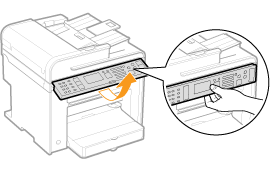
To put the operation panel into upright position:
When you are using the machine in a seated position, put the operation panel into upright position.
Lower the operation panel until it locks.