Setting the Default Screen (MF4890dw/MF4870dn/MF4780w/MF4750 Only)
Specify the screen to display after auto reset is performed or when the machine is turned ON.
|
IMPORTANT
|
The screen that is displayed after auto reset is performed:The displayed screen varies depending on the <Screen After Auto Reset> setting specified. It has a higher priority than the default screen specified here.
<Default Screen>: the screen specified here is displayed.
<Selected Screen>: the screen that the machine returns to after auto reset.
|
1
Press [ ] (Menu).
] (Menu).
 ] (Menu).
] (Menu).2
Press [ ] or [
] or [ ] to highlight <Preferences>, and then press [OK].
] to highlight <Preferences>, and then press [OK].
 ] or [
] or [ ] to highlight <Preferences>, and then press [OK].
] to highlight <Preferences>, and then press [OK].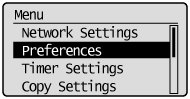
3
Press [ ] or [
] or [ ] to highlight <Display Settings>, and then press [OK].
] to highlight <Display Settings>, and then press [OK].
 ] or [
] or [ ] to highlight <Display Settings>, and then press [OK].
] to highlight <Display Settings>, and then press [OK].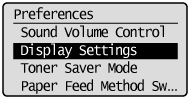
4
Press [ ] or [
] or [ ] to highlight <Select Default Screen>, and then press [OK].
] to highlight <Select Default Screen>, and then press [OK].
 ] or [
] or [ ] to highlight <Select Default Screen>, and then press [OK].
] to highlight <Select Default Screen>, and then press [OK].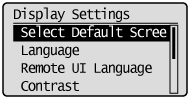
5
Press [ ] or [
] or [ ] to highlight the screen, and then press [OK].
] to highlight the screen, and then press [OK].
 ] or [
] or [ ] to highlight the screen, and then press [OK].
] to highlight the screen, and then press [OK].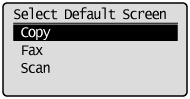
|
<Copy>
|
Display the copy mode screen.
|
|
<Fax>
|
Display the fax mode screen.
|
|
<Scan>
|
Display the scan mode screen.
|
6
Press [ ] (Menu) to close the Menu screen.
] (Menu) to close the Menu screen.
 ] (Menu) to close the Menu screen.
] (Menu) to close the Menu screen.