Copying 1-Sided Document to 2 Sides
Copy a 1-sided document onto both sides of the output.
|
IMPORTANT
|
Precautions on 2-Sided Copying:Do not touch your document when making 2-sided copying until the process is complete. After copying on the front side is complete, the document is partially output, reserved, and fed into the machine again for copying on the back side.
|
1
Place documents.
2
Press [ ] (COPY).
] (COPY).
 ] (COPY).
] (COPY).3
Press [ ] or [
] or [ ] to highlight <2-Sided>, and then press [OK].
] to highlight <2-Sided>, and then press [OK].
 ] or [
] or [ ] to highlight <2-Sided>, and then press [OK].
] to highlight <2-Sided>, and then press [OK]. 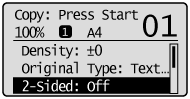
4
Press [ ] or [
] or [ ] to highlight <1->2-Sided>, and press [OK].
] to highlight <1->2-Sided>, and press [OK].
 ] or [
] or [ ] to highlight <1->2-Sided>, and press [OK].
] to highlight <1->2-Sided>, and press [OK].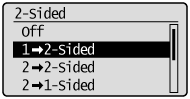
To specify the 2-Sided copy format:
|
(1)
|
Press [
 ] or [ ] or [ ] to highlight <Format Settings>, and press [OK]. ] to highlight <Format Settings>, and press [OK].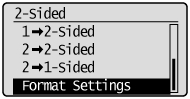 |
|
(2)
|
Press [
 ] or [ ] or [ ] to highlight <1->2-Sided>, and press [OK]. ] to highlight <1->2-Sided>, and press [OK].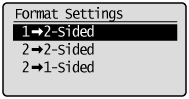 |
|
(3)
|
Press [
 ] or [ ] or [ ] to highlight the orientation of the original document, and then press [OK]. ] to highlight the orientation of the original document, and then press [OK].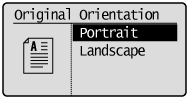 |
|
(4)
|
Press [
 ] or [ ] or [ ] to highlight how to open the output, and then press [OK]. ] to highlight how to open the output, and then press [OK].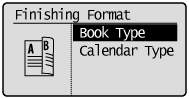 |
5
Press [ ] (Start).
] (Start).
 ] (Start).
] (Start).To copy a document by placing in the feeder:
Copying starts.
To copy a document by placing on the platen glass:
Perform the following procedure.
|
(1)
|
Press [
 ] or [ ] or [ ] to highlight the size of the original document, and then press [OK]. ] to highlight the size of the original document, and then press [OK].
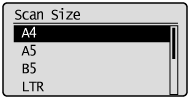 |
||
|
(2)
|
Place the next page and press [
 ] (Start). ] (Start).
|
||
|
(3)
|
Press [
 ] or [ ] or [ ] to highlight <Start Copying>, and then press [OK]. ] to highlight <Start Copying>, and then press [OK].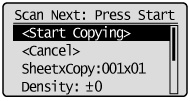 |
