 ] (Paper Save Copy) to save paper when making a copy.
] (Paper Save Copy) to save paper when making a copy. Copying by Saving Paper
Press [ ] (Paper Save Copy) to save paper when making a copy.
] (Paper Save Copy) to save paper when making a copy.
 ] (Paper Save Copy) to save paper when making a copy.
] (Paper Save Copy) to save paper when making a copy. Choose one of the following four combinations of 2 on 1/4 on 1 and 2-Sided*copy settings, as shown in the table below.
|
|
N on 1
|
2-Sided
|
||
|
Select Layout
|
Format Settings
|
Original Orientation
|
Original Format
|
|
|
2 on 1 1->2-Sided*
|
 |
1->2-Sided
|
Portrait
|
Book Type
|
|
4 on 1 1->2-Sided*
|
 |
1->2-Sided
|
Portrait
|
Book Type
|
|
2 on 1 1->1-Sided
|
 |
OFF
|
||
|
4 on 1 1->1-Sided
|
 |
OFF
|
||
|
*
|
For MF4890dw/MF4870dn only
|
|
IMPORTANT
|
Precautions on 2-Sided Copying:Do not touch your document when making 2-sided copying until the process is complete. After copying on the front side is complete, the document is partially output, reserved, and fed into the machine again for copying on the back side.
|
1
Place documents.
2
Press [ ] (Paper Save Copy).
] (Paper Save Copy).
 ] (Paper Save Copy).
] (Paper Save Copy).3
Press [ ] or [
] or [ ] to highlight the combination that you want to use, and then press [OK].
] to highlight the combination that you want to use, and then press [OK].
 ] or [
] or [ ] to highlight the combination that you want to use, and then press [OK].
] to highlight the combination that you want to use, and then press [OK].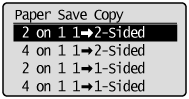
4
Press [ ] or [
] or [ ] to highlight the document size, and then press [OK].
] to highlight the document size, and then press [OK].
 ] or [
] or [ ] to highlight the document size, and then press [OK].
] to highlight the document size, and then press [OK].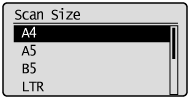
5
Press [ ] (Start).
] (Start).
 ] (Start).
] (Start).When your document is placed on the platen glass:
|
(1)
|
Set the next page and press [
 ] (Start). ] (Start).
|
||
|
(2)
|
Press [
 ] or [ ] or [ ] to highlight <Start Copying>, and then press [OK]. ] to highlight <Start Copying>, and then press [OK].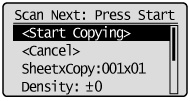 |