You can sort copies into sets arranged in page order.
This function is useful when making handouts for meetings.
Collating Copies
<Off>Printouts of a complete job are grouped.
For example, if you are copying three copies of a three-page document, printouts of a complete job are grouped and arranged in this page order: "1, 1, 1", "2, 2, 2", "3, 3, 3."
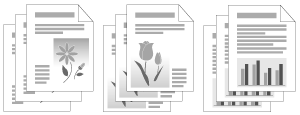 |
<On>Printouts of a complete job are collated.
For example, if you are copying three copies of a three-page document, printouts of a complete job are grouped and arranged in this page order: "1, 2, 3", "1, 2, 3", "1, 2, 3."
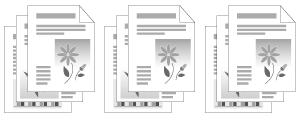 |
|
NOTE
|
Combine functions:You can use collating together with the following functions.
|
1
Place documents.
2
Display the Copy mode screen.
For MF4890dw/MF4870dn/MF4780w/MF4750:
Press [ ] (COPY) to switch to the Copy mode screen.
] (COPY) to switch to the Copy mode screen.
 ] (COPY) to switch to the Copy mode screen.
] (COPY) to switch to the Copy mode screen.For MF4730:
Press [ ] (COPY/SCAN) to switch to the Copy mode screen.
] (COPY/SCAN) to switch to the Copy mode screen.
 ] (COPY/SCAN) to switch to the Copy mode screen.
] (COPY/SCAN) to switch to the Copy mode screen.3
Press [ ] or [
] or [ ] to highlight <Collate>, and then press [OK].
] to highlight <Collate>, and then press [OK].
 ] or [
] or [ ] to highlight <Collate>, and then press [OK].
] to highlight <Collate>, and then press [OK].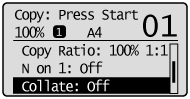
4
Press [ ] or [
] or [ ] to highlight <On>, and then press [OK].
] to highlight <On>, and then press [OK].
 ] or [
] or [ ] to highlight <On>, and then press [OK].
] to highlight <On>, and then press [OK].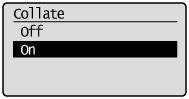
5
Enter the copy quantity (2 to 99) using numeric keys.
 |
Press [
 ] (Clear) to cancel the entered quantity. ] (Clear) to cancel the entered quantity. |
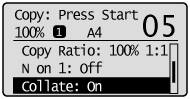
6
Press [ ] (Start).
] (Start).
 ] (Start).
] (Start).When your document is placed on the platen glass:
|
(1)
|
Set the next document and press [
 ] (Start). ] (Start).
|
||
|
(2)
|
Press [
 ] or [ ] or [ ] to highlight <Start Copying>, and then press [OK]. ] to highlight <Start Copying>, and then press [OK].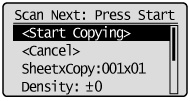 |