
Creating One PDF File from Two or More Pages
1
Place documents.
2
Display the scan mode screen.
MF4890dw/MF4870dn/MF4780w/MF4750 |
MF4730 |
|
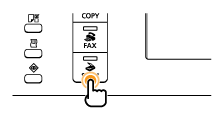
|
 |
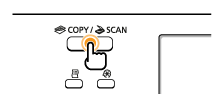 |
3
Press [ ] or [
] or [ ] to highlight <Remote Scanner>, and then press [OK].
] to highlight <Remote Scanner>, and then press [OK].
 ] or [
] or [ ] to highlight <Remote Scanner>, and then press [OK].
] to highlight <Remote Scanner>, and then press [OK].The machine is now waiting to be scanned.
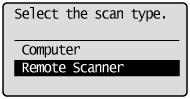

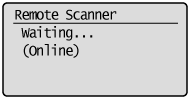
4
Double-click the [Canon MF Toolbox 4.9] icon on the desktop.
The MF Toolbox starts.
5
Click [PDF].
6
Select [PDF (Multiple Pages)] in [Save as Type].
7
Specify the required settings as needed and click [PDF Settings].
The [PDF Settings] dialog box appears.

8
Specify the required settings as needed and click [OK].
|
[Create Searchable PDF]
|
Converts the characters in the document to text data and makes the PDF document searchable with keywords.
|
|
[Text Language]
|
Select the language of the text to be scanned. The characters may be recognized more accurately if you select [English] from the drop-down list and set [Image Quality] to [300 dpi] or higher in [Scanner Settings].
|
|
[PDF Compression]
|
Select [High] for color images such as photos or illustrations to reduce file sizes.
|
9
Click [Start].
When setting documents on the platen glass:
|
(1)
|
Place the next page and click [Next].
|
|
(2)
|
When scanning is complete, click [Finish].
|