Setting Up the Menu Options
This section describes how to customize the menu options for the machine functions.
1
Press [ ] (Menu).
] (Menu).
 ] (Menu).
] (Menu).2
Press [ ] or [
] or [ ] to highlight the menu you want to access, and then press [OK].
] to highlight the menu you want to access, and then press [OK].
 ] or [
] or [ ] to highlight the menu you want to access, and then press [OK].
] to highlight the menu you want to access, and then press [OK].Network Settings
Preferences
Timer Settings
Copy Settings
Fax TX Settings
Fax RX Settings
Scan Settings
Adjustment/Maintenance
System Settings
Initialize Menu
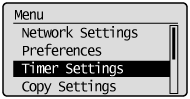
3
Press [ ] or [
] or [ ] to highlight a submenu, and then press [OK].
] to highlight a submenu, and then press [OK].
 ] or [
] or [ ] to highlight a submenu, and then press [OK].
] to highlight a submenu, and then press [OK].For details about the submenus, see "Contents of the Menu Options."
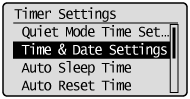
4
Press [OK] to save the changes to the selected menu or select another submenu option.
 |
When <Apply> appears in the screen, you must highlight <Apply> and press [OK] to apply the setting.
|
5
Press [ ] (Menu) to close the Menu screen.
] (Menu) to close the Menu screen.
 ] (Menu) to close the Menu screen.
] (Menu) to close the Menu screen.|
NOTE
|
To display the previous screen:Press [
 ] (Back). ] (Back). |
When [
|