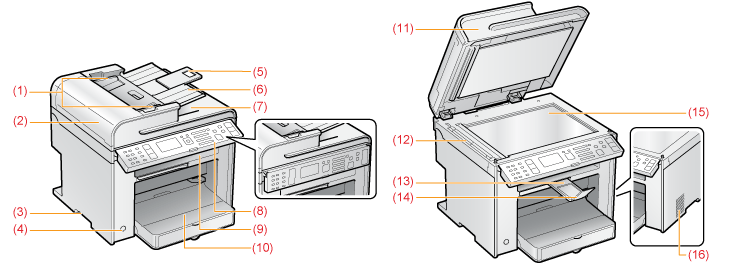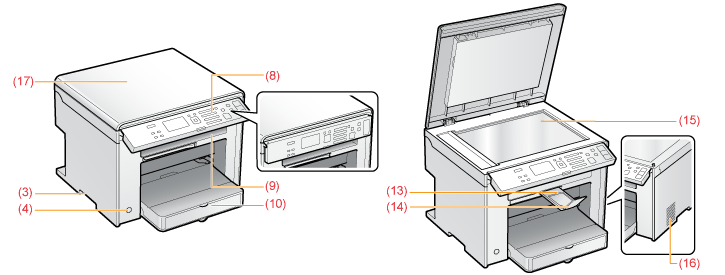Front Side
MF4890dw
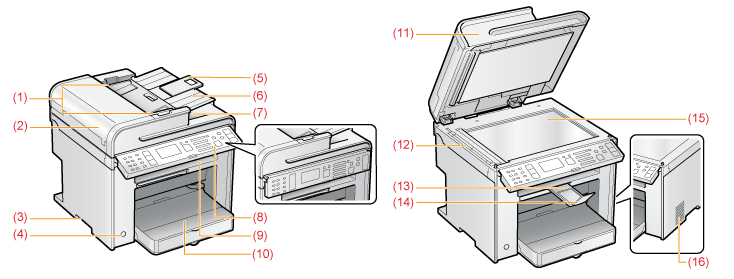
MF4870dn/MF4750
MF4820d/MF4720w
|
(1)
|
Document guides (MF4890dw/MF4870dn/MF4750 only)
Adjust these guides to fit the document.
|
|
(2)
|
Feeder cover (MF4890dw/MF4870dn/MF4750 only)
Open the cover to clear paper jams.
|
|
(3)
|
Lift handles
Hold the handle to lift or transport the machine.
|
|
(4)
|
Power button
Turns the power ON or OFF.
|
|
(5)
|
Tray extension (MF4890dw/MF4870dn/MF4750 only)
Pull out to load large size documents.
|
|
(6)
|
Document feeder tray (MF4890dw/MF4870dn/MF4750 only)
Place your documents in this tray to scan documents.
|
|
(7)
|
Document return tray (MF4890dw/MF4870dn/MF4750 only)
Documents are sent after they are scanned by the feeder.
|
|
(8)
|
Operation panel
Control the machine using this panel. You can adjust the position of the operation panel.
|
|
(9)
|
Output tray
Copies, printed documents, and faxes (MF4890dw/MF4870dn/MF4750 only) are output here.
|
|
(10)
|
Paper cassette
Load paper here.
|
|
(11)
|
Feeder (MF4890dw/MF4870dn/MF4750 only)
Use the feeder to scan documents automatically.
|
|
(12)
|
Scanning area (MF4890dw/MF4870dn/MF4750 only)
Scans documents from the feeder.
|
|
(13)
|
Output tray extension
Extend the tray for large size paper.
|
|
(14)
|
Paper stopper
Pull out the paper stopper to prevent the paper from falling out of the output tray.
|
|
(15)
|
Platen glass
Place a document here.
|
|
(16)
|
Ventilation slots (MF4890dw/MF4870dn/MF4820d only)
Allows inside of the machine to cool down.
Leave enough space around the machine to allow heat to escape sufficiently.
|
|
(17)
|
Platen glass cover (MF4820d/MF4720w only)
Protects the platen glass.
|