Placing Documents in the Feeder (MF4890dw/MF4870dn/MF4750 Only)
|
Before placing documents in the feeder, see "Attention (Placing Documents in the Feeder)."
|
1
Open the document feeder tray.
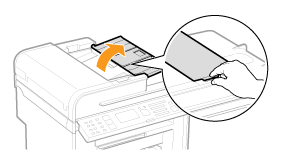
2
Spread the document guides a little wider than the document's width.
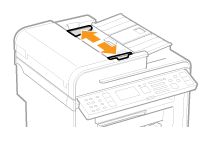
3
If loading large-sized documents, pull out the tray extension.
Pull out the tray extension when the document is hanging out of the document feeder tray.

4
Fan the document stack, and align the edges of the pages.
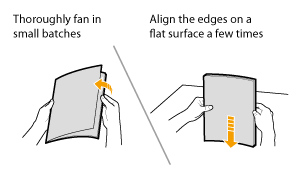
5
Neatly place the document face up.
Place the document under the load limit guides (A).
Make sure that the paper stack does not exceed the load limit marks (B).
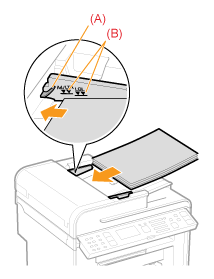
6
Align the document guides tightly to the width of the document.
The machine is ready to copy or scan the document.
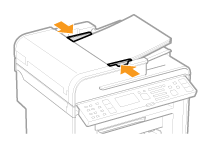
MF4890dw
Up to 50 documents can be loaded into the feeder.
MF4870dn/MF4750
Up to 35 documents can be loaded into the feeder.
|
IMPORTANT
|
Adjust the document guides to the paper width without space.If the document guides are loose or tight, this may result in misfeeds or paper jams.
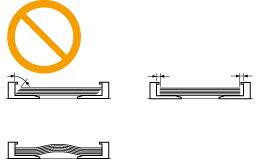 |