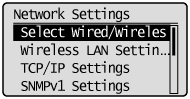Switching the Connection Method to Wireless LAN or Wired LAN (MF4890dw/MF4720w Only)
Switch the connection method to either wireless LAN or wired LAN according to your environments and devices.
The default setting is "Wired LAN."
1
Press [ ] (Menu).
] (Menu).
 ] (Menu).
] (Menu).2
Press [ ] or [
] or [ ] to highlight <Network Settings>, and then press [OK].
] to highlight <Network Settings>, and then press [OK].
 ] or [
] or [ ] to highlight <Network Settings>, and then press [OK].
] to highlight <Network Settings>, and then press [OK].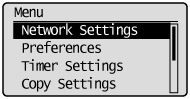
If a System Manager PIN is specified:
Use the numeric keys to enter the System Manager PIN, and then press [OK].
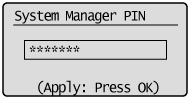
3
When you need to switch, press [ ] or [
] or [ ] to highlight <Select Wired/Wireless LAN>, and then press [OK].
] to highlight <Select Wired/Wireless LAN>, and then press [OK].
 ] or [
] or [ ] to highlight <Select Wired/Wireless LAN>, and then press [OK].
] to highlight <Select Wired/Wireless LAN>, and then press [OK].4
Press [ ] or [
] or [ ] to highlight <Wired LAN> or <Wireless LAN>, and then press [OK].
] to highlight <Wired LAN> or <Wireless LAN>, and then press [OK].
 ] or [
] or [ ] to highlight <Wired LAN> or <Wireless LAN>, and then press [OK].
] to highlight <Wired LAN> or <Wireless LAN>, and then press [OK].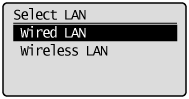
|
IMPORTANT
|
When switched to wired LAN connection or wireless LAN connection:After you finish connecting the wireless LAN or wired LAN, uninstall the MF driver.
Once uninstallation is complete, reinstall the MF driver.
See the Starter Guide
|