Copying 2-Sided Document to 2 Sides
You can make 2-sided copies from 2-sided documents.
|
IMPORTANT
|
Precautions on 2-Sided Copying:Do not touch your document when making 2-sided copying until the process is complete. After copying on the front side is complete, the document is partially output, reserved, and fed into the machine again for copying on the back side.
|
1
Place documents.
2
Press [ ] (COPY/SCAN) to switch to the Copy mode screen.
] (COPY/SCAN) to switch to the Copy mode screen.
 ] (COPY/SCAN) to switch to the Copy mode screen.
] (COPY/SCAN) to switch to the Copy mode screen.3
Press [ ] (2-Sided) until the indicator of 2-Sided>2-Sided is lightening.
] (2-Sided) until the indicator of 2-Sided>2-Sided is lightening.
 ] (2-Sided) until the indicator of 2-Sided>2-Sided is lightening.
] (2-Sided) until the indicator of 2-Sided>2-Sided is lightening.
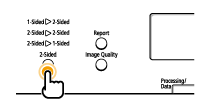 |
 |
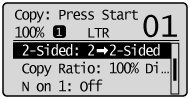 |
To specify the 2-sided copy format:
|
(1)
|
Press [OK].
|
|
(2)
|
Press [
 ] or [ ] or [ ] to highlight <Format Settings>, and then press [OK]. ] to highlight <Format Settings>, and then press [OK].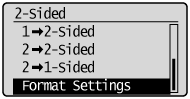 |
|
(3)
|
Press [
 ] or [ ] or [ ] to highlight <2->2-Sided>, and then press [OK]. ] to highlight <2->2-Sided>, and then press [OK].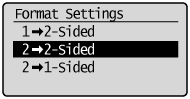 |
|
(4)
|
Press [
 ] or [ ] or [ ] to highlight the orientation of the original document, and then press [OK]. ] to highlight the orientation of the original document, and then press [OK].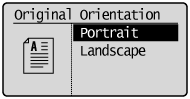 |
|
(5)
|
Press [
 ] or [ ] or [ ] to highlight how to open the original document, and then press [OK]. ] to highlight how to open the original document, and then press [OK].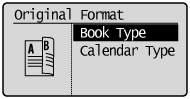 |
|
(6)
|
Press [
 ] or [ ] or [ ] to highlight how to open the output, and then press [OK]. ] to highlight how to open the output, and then press [OK].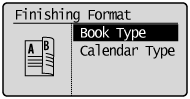 |
4
Press [ ] (Start).
] (Start).
 ] (Start).
] (Start).
 |
If you're using D530, turn over the document to copy the next page.
|