Scanning an Image from an Application
You can scan an image from a TWAIN- or WIA- (Windows XP/Vista/7/8 only) compliant application and use the image in that application. The procedure varies depending on the application. This section shows an example.
1
Place documents.
|
NOTE
|
When scanning from the platen glass:Scanning multiple pages is not available when scanning from the platen glass.
Applications that do not support scanning multiple documents:Scanning multiple documents is not available for the following applications.
"Paint" on Windows XP/Vista/7/8
Microsoft Office XP
(Word 2002, Excel 2002, PowerPoint 2002, etc.) Microsoft Office 2000
(Word 2000, Excel 2000, PowerPoint 2000, etc.) If you are using the applications mentioned above, scan only one page at a time.
Place only one document in the feeder, as the following problems may occur if multiple documents are placed.
The second and subsequent sheet documents are not scanned.
After all documents are scanned, <An error has occurred.> appears in the display.
The next scanning cannot be performed.
|
2
Press [ ] (COPY/SCAN) to switch to the Scan mode screen.
] (COPY/SCAN) to switch to the Scan mode screen.
 ] (COPY/SCAN) to switch to the Scan mode screen.
] (COPY/SCAN) to switch to the Scan mode screen.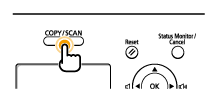
3
Press [ ] or [
] or [ ] to highlight <Remote Scanner>, and then press [OK].
] to highlight <Remote Scanner>, and then press [OK].
 ] or [
] or [ ] to highlight <Remote Scanner>, and then press [OK].
] to highlight <Remote Scanner>, and then press [OK].The machine is now waiting to be scanned.
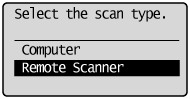

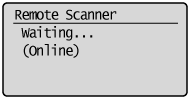
4
Start the application to be used.
5
Select a scanning command.
6
Select a scanner driver.
The ScanGear MF or WIA driver can be used on Windows XP/Vista/7/8.
7
Specify the scanner settings as needed -> click [Scan].
Scanning starts.
For details, see the following.