Front Side
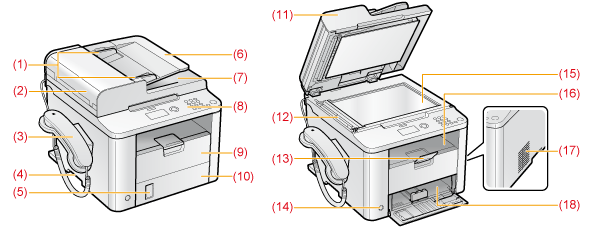
|
(1)
|
Document guides
Adjust these guides to fit the document.
|
|
(2)
|
Feeder cover
Open this cover to clear paper jams.
|
|
(3)
|
Handset
Use the handset when make a phone call or send a fax manually.
|
|
(4)
|
Lift handles
Hold the handle to lift or transport the machine.
|
|
(5)
|
Paper level indicator
Shows the remaining amount of paper.
|
|
(6)
|
Document feeder tray
Place your documents in this tray to scan documents.
|
|
(7)
|
Document return tray
Documents are sent after they are scanned by the feeder.
|
|
(8)
|
Operation panel
Use the panel to control the machine.
|
|
(9)
|
Front cover
Open the cover to load paper.
|
|
(10)
|
Lower front cover
Open when using paper that is larger than LTR size.
|
|
(11)
|
Feeder
The feeder can automatically scan documents continuously.
|
|
(12)
|
Scanning area
Scans documents from the feeder.
|
|
(13)
|
Paper stopper
Prevents paper from falling out of the output tray.
|
|
(14)
|
Power button
Turns the power ON or OFF.
|
|
(15)
|
Platen glass
Place a document here.
|
|
(16)
|
Output tray
Printed paper, such as copies, prints, and faxes are delivered to the output tray.
|
|
(17)
|
Ventilation slots
Allows inside of the machine to cool down.
Leave enough space around the machine to allow heat to escape sufficiently. |
|
(18)
|
Paper cassette
Load paper here.
|