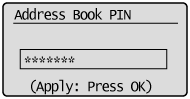Registering/Editing/Deleting One-Touch Keys
You can perform the following tasks:
Register one-touch keys
Edit one-touch keys
Delete one-touch keys
1
Press [ ] (FAX/COPY) to switch to the Fax mode screen.
] (FAX/COPY) to switch to the Fax mode screen.
 ] (FAX/COPY) to switch to the Fax mode screen.
] (FAX/COPY) to switch to the Fax mode screen.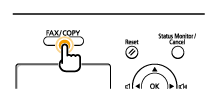
2
Press [ ] (Address Book).
] (Address Book).
 ] (Address Book).
] (Address Book).To register a new one-touch key:
|
(1)
|
When destinations are already registered in a one-touch key, press [
 ]. ].To register a destination for the first time, proceed to step (2).
|
||||||||
|
(2)
|
Press [
 ] or [ ] or [ ] to highlight <Register New Destination to Address Book>, and then press [OK]. ] to highlight <Register New Destination to Address Book>, and then press [OK].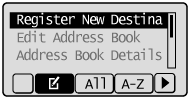
|
||||||||
|
(3)
|
Press [
 ] or [ ] or [ ] to highlight <One-Touch>, and then press [OK]. ] to highlight <One-Touch>, and then press [OK].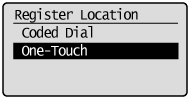 |
||||||||
|
(4)
|
Press [
 ] or [ ] or [ ] to highlight <Fax>, and then press [OK]. ] to highlight <Fax>, and then press [OK].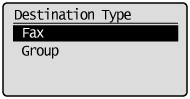 |
||||||||
|
(5)
|
Press [
 ] or [ ] or [ ] to highlight the number of the one-touch key you want to register, and then press [OK]. ] to highlight the number of the one-touch key you want to register, and then press [OK].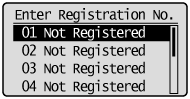 |
||||||||
|
(6)
|
Press [
 ] or [ ] or [ ] to highlight <Name>, and then press [OK]. ] to highlight <Name>, and then press [OK].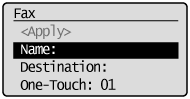 |
||||||||
|
(7)
|
Use the numeric keys to specify a name for the one-touch key.
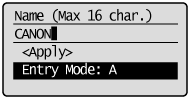 |
||||||||
|
(8)
|
Press [
 ] or [ ] or [ ] to highlight <Apply>, and then press [OK]. ] to highlight <Apply>, and then press [OK].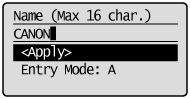 |
||||||||
|
(9)
|
Press [
 ] or [ ] or [ ] to highlight <Destination>, and then press [OK]. ] to highlight <Destination>, and then press [OK].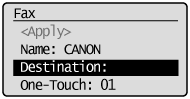 |
||||||||
|
(10)
|
Use the numeric keys to specify the fax number.
Press [OK] to specify <Set Details> if necessary.
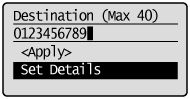 To register a subaddress and password for the destination:
|
||||||||
|
(11)
|
Press [
 ] or [ ] or [ ] to highlight <Apply>, and then press [OK]. ] to highlight <Apply>, and then press [OK].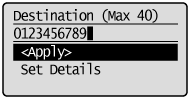 |
||||||||
|
(12)
|
Press [
 ] or [ ] or [ ] to highlight <Apply>, and then press [OK]. ] to highlight <Apply>, and then press [OK].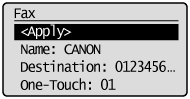 |
To edit a one-touch key:
|
(1)
|
Press [
 ]. ].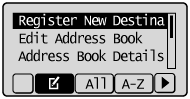 |
||||
|
(2)
|
Press [
 ] or [ ] or [ ] to highlight <Edit Address Book>, and then press [OK]. ] to highlight <Edit Address Book>, and then press [OK].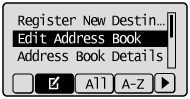
|
||||
|
(3)
|
Press [
 ] or [ ] or [ ] to highlight the destination that you want to edit, and then press [OK]. ] to highlight the destination that you want to edit, and then press [OK].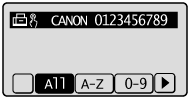 |
||||
|
(4)
|
Press [
 ] or [ ] or [ ] to highlight the item that you want to edit, and then press [OK]. ] to highlight the item that you want to edit, and then press [OK].Name
Destination
One-Touch
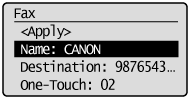 |
||||
|
(5)
|
When the edit is complete, press [
 ] or [ ] or [ ] to highlight <Apply>, and then press [OK]. ] to highlight <Apply>, and then press [OK]. |
||||
|
(6)
|
Press [
 ] or [ ] or [ ] to highlight <Apply>, and then press [OK]. ] to highlight <Apply>, and then press [OK].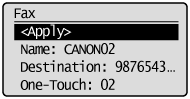 |
To delete a one-touch key:
|
(1)
|
Press [
 ]. ].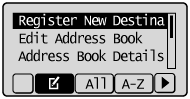 |
||||
|
(2)
|
Press [
 ] or [ ] or [ ] to highlight <Delete From Address Book>, and then press [OK]. ] to highlight <Delete From Address Book>, and then press [OK].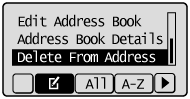
|
||||
|
(3)
|
Press [
 ] or [ ] or [ ] to highlight the destination that you want to delete, and then press [OK]. ] to highlight the destination that you want to delete, and then press [OK].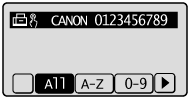 |
||||
|
(4)
|
Press [
 ] to highlight <Yes>, and then press [OK]. ] to highlight <Yes>, and then press [OK].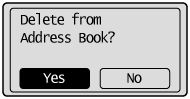 |
3
Press [ ] (Back) to close the Address Book screen.
] (Back) to close the Address Book screen.
 ] (Back) to close the Address Book screen.
] (Back) to close the Address Book screen.