 ] (Reset) is pressed to revert to the default settings or when returned to the default screen after auto reset is performed.
] (Reset) is pressed to revert to the default settings or when returned to the default screen after auto reset is performed.Changing the Default Fax Settings
The default settings are a set of standard settings predetermined by the machine. These settings become effective when the machine is turned ON, or when [ ] (Reset) is pressed to revert to the default settings or when returned to the default screen after auto reset is performed.
] (Reset) is pressed to revert to the default settings or when returned to the default screen after auto reset is performed.
 ] (Reset) is pressed to revert to the default settings or when returned to the default screen after auto reset is performed.
] (Reset) is pressed to revert to the default settings or when returned to the default screen after auto reset is performed.You can change the following default settings based on your needs:
Resolution
Density
2-Sided Original
Sharpness
1
Press [ ] (Menu).
] (Menu).
 ] (Menu).
] (Menu).2
Press [ ] or [
] or [ ] to highlight <Fax TX Settings>, and then press [OK].
] to highlight <Fax TX Settings>, and then press [OK].
 ] or [
] or [ ] to highlight <Fax TX Settings>, and then press [OK].
] to highlight <Fax TX Settings>, and then press [OK].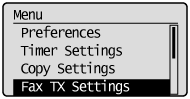
3
Press [ ] or [
] or [ ] to highlight <TX Function Settings>, and then press [OK].
] to highlight <TX Function Settings>, and then press [OK].
 ] or [
] or [ ] to highlight <TX Function Settings>, and then press [OK].
] to highlight <TX Function Settings>, and then press [OK].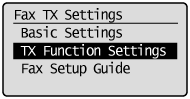
4
Press [ ] or [
] or [ ] to highlight <Change Defaults>, and then press [OK].
] to highlight <Change Defaults>, and then press [OK].
 ] or [
] or [ ] to highlight <Change Defaults>, and then press [OK].
] to highlight <Change Defaults>, and then press [OK].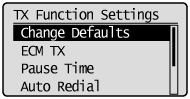
5
Press [ ] or [
] or [ ] to highlight the desired item, and then press [OK].
] to highlight the desired item, and then press [OK].
 ] or [
] or [ ] to highlight the desired item, and then press [OK].
] to highlight the desired item, and then press [OK].Resolution/Density/2-Sided Original/Sharpness
For more information, see "Changing the Scan Settings (Fax)."
For more information, see "Changing the Scan Settings (Fax)."
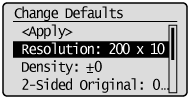
6
After you have specified the setting, press [ ] or [
] or [ ] to highlight <Apply>, and then press [OK].
] to highlight <Apply>, and then press [OK].
 ] or [
] or [ ] to highlight <Apply>, and then press [OK].
] to highlight <Apply>, and then press [OK].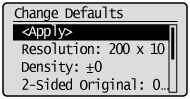
7
Press [ ] (Menu) to close the Menu screen.
] (Menu) to close the Menu screen.
 ] (Menu) to close the Menu screen.
] (Menu) to close the Menu screen.