This section describes how to access the fax driver screen from the [Control Panel] and how to specify the default fax settings.
You can edit address books, register cover sheet templates, set page formats, etc.
Specifying the Default Fax Settings (PC Fax)
|
IMPORTANT
|
|
To change the default fax settings, you must log on to your computer as a member of the Administrators group.
|
1.
Click [ ] (Start) -> [Devices and Printers].
] (Start) -> [Devices and Printers].
 ] (Start) -> [Devices and Printers].
] (Start) -> [Devices and Printers].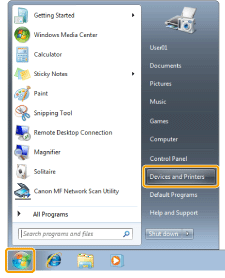
|
NOTE
|
|
For Windows 8, from the desktop, display the charm bar to the right of the screen, and click or tap [
 ] (Settings) -> [Control Panel] -> [Devices and printers]. ] (Settings) -> [Control Panel] -> [Devices and printers].For Windows Vista, click [
 ] (Start) -> [Control Panel] -> [Printers]. ] (Start) -> [Control Panel] -> [Printers].For Windows XP Professional, click [Start] -> [Printers and Faxes].
For Windows XP Home Edition, click [Start] -> [Control Panel] -> [Printers and Other Hardware] -> [Printers and Faxes].
|
2.
Right-click the icon for the machine -> click [Printing preferences] -> [Canon L190/L410 Series (FAX)].
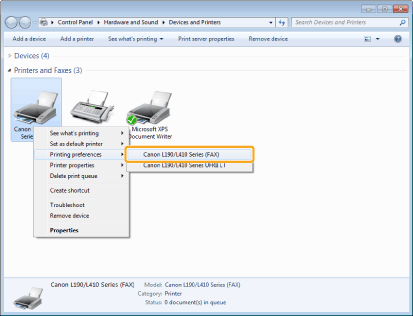
3.
Specify the desired settings in the fax driver screen -> click [OK].
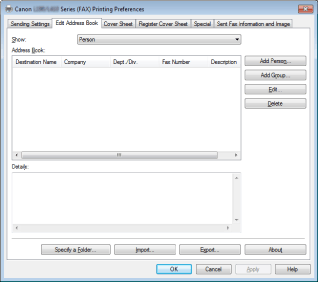
For details about the fax driver settings, view the online help. (See "Viewing the Online Help (PC Fax).")
|
NOTE
|
|
When faxing, you can change the default settings in the fax driver screen whenever required.
The display may differ according to the operating system and system environment.
For operating systems other than Windows 7, right-click the icon of the fax whose settings you want to configure -> click [Printing preferences].
|