Setting a PIN for the Address Book
Set a PIN for the address book. Once the PIN is set, you need to enter it to register, edit, or delete destinations.
1
Press [ ] (Menu).
] (Menu).
 ] (Menu).
] (Menu).2
Press [ ] or [
] or [ ] to highlight <System Settings>, and then press [OK].
] to highlight <System Settings>, and then press [OK].
 ] or [
] or [ ] to highlight <System Settings>, and then press [OK].
] to highlight <System Settings>, and then press [OK].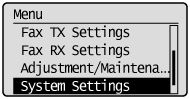
If a System Manager PIN is specified:
Use the numeric keys to enter the System Manager PIN, and then press [OK].
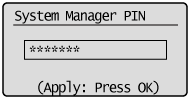
3
Press [ ] or [
] or [ ] to highlight <Restrict TX Function>, and then press [OK].
] to highlight <Restrict TX Function>, and then press [OK].
 ] or [
] or [ ] to highlight <Restrict TX Function>, and then press [OK].
] to highlight <Restrict TX Function>, and then press [OK].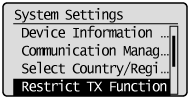
4
Press [ ] or [
] or [ ] to highlight <Address Book PIN>, and then press [OK].
] to highlight <Address Book PIN>, and then press [OK].
 ] or [
] or [ ] to highlight <Address Book PIN>, and then press [OK].
] to highlight <Address Book PIN>, and then press [OK].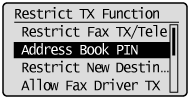
5
Enter the PIN using the numeric keys and press [OK].
The PIN can be up to 7 digits.
Press [OK] to display the confirmation screen. When the screen appears, enter the PIN again and press [OK].
Press [OK] to display the confirmation screen. When the screen appears, enter the PIN again and press [OK].
To clear the entered PIN:
Press [ ] (Clear) to delete the PIN, and then press [OK].
] (Clear) to delete the PIN, and then press [OK].
 ] (Clear) to delete the PIN, and then press [OK].
] (Clear) to delete the PIN, and then press [OK].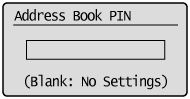
6
Press [ ] (Menu) to close the Menu screen.
] (Menu) to close the Menu screen.
 ] (Menu) to close the Menu screen.
] (Menu) to close the Menu screen.