Specifying Display Settings for the Job History
Specify whether or not to display job history information such as faxing or printing.
|
IMPORTANT
|
When the setup is complete:You must restart the machine to activate these settings.
|
1
Press [ ] (Menu).
] (Menu).
 ] (Menu).
] (Menu).2
Press [ ] or [
] or [ ] to highlight <System Settings>, and then press [OK].
] to highlight <System Settings>, and then press [OK].
 ] or [
] or [ ] to highlight <System Settings>, and then press [OK].
] to highlight <System Settings>, and then press [OK].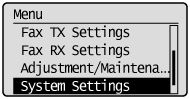
If a System Manager PIN is specified:
Use the numeric keys to enter the System Manager PIN, and then press [OK].
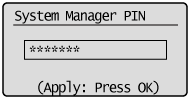
3
Press [ ] or [
] or [ ] to highlight <Display Job History>, and then press [OK].
] to highlight <Display Job History>, and then press [OK].
 ] or [
] or [ ] to highlight <Display Job History>, and then press [OK].
] to highlight <Display Job History>, and then press [OK].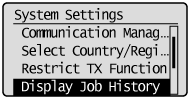
4
Press [ ] or [
] or [ ] to highlight <Off> or <On>, and then press [OK].
] to highlight <Off> or <On>, and then press [OK].
 ] or [
] or [ ] to highlight <Off> or <On>, and then press [OK].
] to highlight <Off> or <On>, and then press [OK].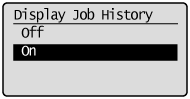
|
<Off>
|
The history does not display on the status monitor/cancel screen or the activity report. In addition, the activity report is not printed automatically.
|
|
<On>
|
The history displays on the status monitor/cancel screen.
|
5
Press [ ] (Menu) to close the Menu screen.
] (Menu) to close the Menu screen.
 ] (Menu) to close the Menu screen.
] (Menu) to close the Menu screen.6
Restart the machine.
It is necessary to restart the machine to take effect the settings.
Turn OFF the machine and wait for at least 10 seconds before turning it back ON.
Turn OFF the machine and wait for at least 10 seconds before turning it back ON.