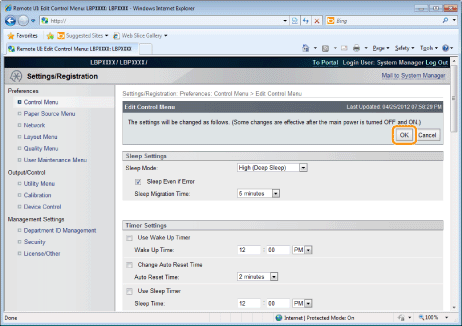Auto Shutdown
You can specify the settings for auto shutdown using the following procedure.
This setting is made using the Remote UI.
1
Start the Remote UI, and then log in as Administrator.
2
Click [Settings/Registration].

3
Select [Control Menu] from the [Preferences] menu.
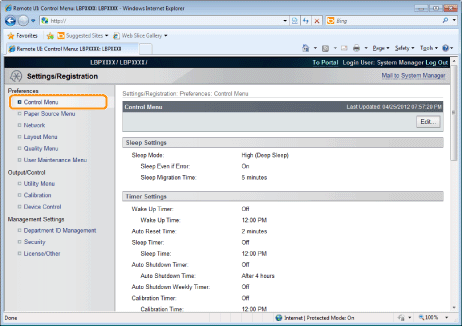
4
Click [Edit...].
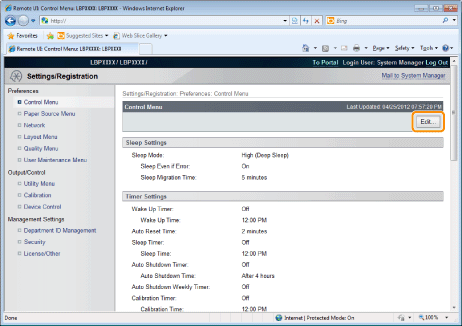
5
Specify the settings for auto shutdown.
|
(1)
|
Select the [Use Auto Shutdown Timer] check box.
|
||
|
(2)
|
Specify the time to shut down in [Auto Shutdown Time].
|
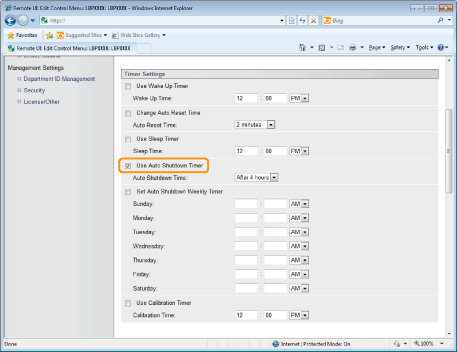
|
NOTE
|
||
About the setting for the time to execute auto shutdownWhen [Auto Shutdown Time] is changed during sleep mode, the specified time to execute auto shutdown becomes effective in the following cases.
When the printer is recovered from sleep
When the power of the printer is cycled
You can specify [Auto Shutdown Time] for auto shutdown with 1 hour increments between [After 1 hour] and [After 8 hours].
If the printer is not turned OFF immediatelyDepending on the process in the printer, it may take up to 10 minutes to turn the printer OFF.
|
6
Set the auto shutdown weekly function as needed.
|
(1)
|
Select the [Set Auto Shutdown Weekly Timer] check box.
|
|
(2)
|
Specify the day and time when to execute auto shutdown.
|
 |
All the default settings are that it is disabled.
|
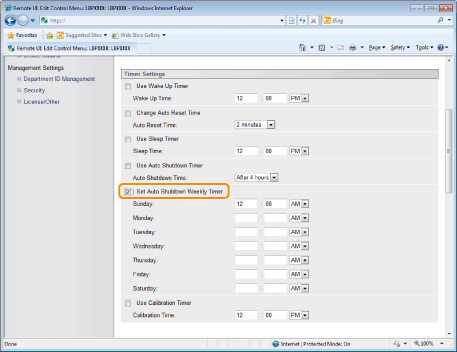
7
Click [OK].