Clearing Paper Jams (Drawer 2 Cover)
Referring to the procedure on the display, follow the steps below to remove jammed paper.
1
Press [  ].
].
 ].
].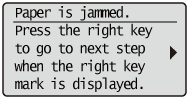
2
Open the right cover.
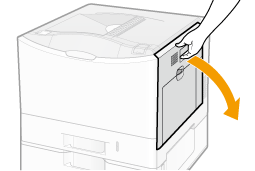
3
While holding the tab (A), open the right cover of Drawer 2.
 |
 |
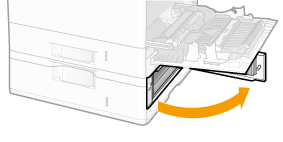 |
4
Remove the jammed paper by pulling it gently in the direction of the arrow.
If you cannot remove the paper easily, do not try to remove it forcefully but proceed to Step 5 and perform the clearing procedure for another area which is displayed in the message.
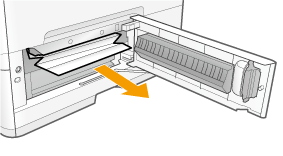
5
If the paper cannot be removed easily when it is jammed in the area shown in the figure, do not try to remove it forcefully but proceed to Step 6.
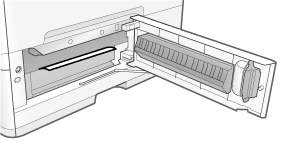
6
Close the right cover.
|
→
|
When paper is jammed in the paper drawer, the jammed paper is output automatically.
|
|
The message disappears, and the printer is ready to print.
|
 If a message does not disappear If a message does not disappearPaper or pieces of paper may remain in the area surrounding the paper drawer.
See the following, pull out the paper drawer, and then remove the paper or pieces of paper.
|