Installing MEAP Applications
|
Before starting the following operation, see "Attention (Installing MEAP Applications)."
|
1
Start SMS (Service Management Service).
2
Click [Install MEAP Application].
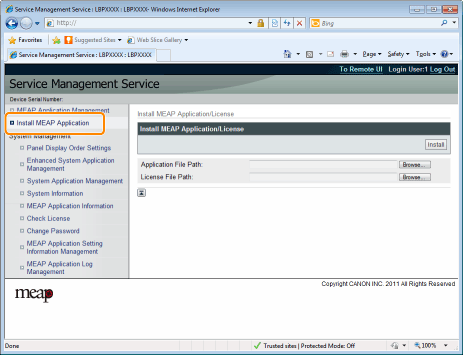
3
Set [Application File Path] and [License File Path].
Either select the file by clicking [Browse...], or enter the location where the file is stored.
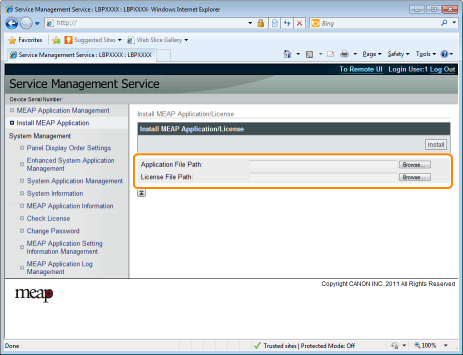
|
[Application File Path]
|
Specify a file with a "jar" extension.
|
|
[License File Path]
|
Specify a file with a "lic" extension.
|
4
Click [Install].
5
Confirm the information on the install confirmation page, and then click [Yes].
When the [License Agreement] appears, confirm the information, and then click [I Accept].
|
→
|
The installation begins.
|
<Information Displayed on the Install Confirmation Page>
If you are installing a new application
|
[Application Information]
|
Information about the application
|
|
[License Information]
|
The expiration date of the application
|
If you are updating an application
|
[Application Information]
|
[Current Application Information]
|
Information about the current application
|
|
[Application Information after Overwrite]
|
Application information after overwrite
|
|
|
[License Information]
|
[Expires after]
|
The expiration date of the targeted application
|
|
[Current Counter Usage Limit]
|
Current counter information
|
|
|
[Counter Usage Limit after Overwrite]
|
Counter information after overwrite
|
 If the install is cancelled If the install is cancelledIf the shutdown process for the printer starts while an application is being installed, an error message may be displayed on the [Install] page for SMS, and the installation cancelled. If this happens, install the application again after restarting the printer by turning the main power switch OFF and then back ON again.
|
6
After the install is completed, click [To MEAP Application Management].
|
NOTE
|
When using the installed applicationStart the application.
|