Turning the Power On and Specifying a Language
When the printer is turned ON, the initial setting screen appears.
Specify the setting using the following procedure.
|
NOTE
|
About the initial setting screenThe initial setting screen is displayed only when the printer is turned ON for the first time.
|
1
Press the power switch to turn the printer ON.
|
→
|
The indicators and display on the control panel come on, and the printer initiates a self-diagnostic test on the printer unit and optional accessories.
|
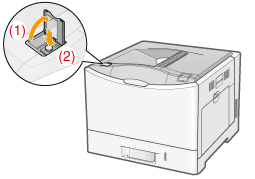
If no abnormality is found during the self-diagnostic test, the Main Power indicator (green),  Ready indicator (green),
Ready indicator (green),  Online indicator (green) and Paper Source indicator (green) come on, <Ready to print.> appears in the display, and the printer is ready to print.
Online indicator (green) and Paper Source indicator (green) come on, <Ready to print.> appears in the display, and the printer is ready to print.
 Ready indicator (green),
Ready indicator (green),  Online indicator (green) and Paper Source indicator (green) come on, <Ready to print.> appears in the display, and the printer is ready to print.
Online indicator (green) and Paper Source indicator (green) come on, <Ready to print.> appears in the display, and the printer is ready to print.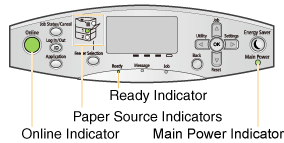
|
IMPORTANT
|
Do not turn the printer ON immediately after turning it OFF.If you want to cycle the power of the printer, wait at least 10 seconds before turning it ON again.
If the printer does not operate properlyIf an error message appears in the display on the control panelWhen turning ON the printer for the first time after installing the printer and paper feederDo not load paper in the paper drawer.
Precautions when turning OFF the printerIf you turn the printer OFF, all print data remaining in the printer memory will be erased.
Power consumption when the power is OFFEven if the printer is turned OFF, power is still consumed slightly while the power plug is inserted in the AC power outlet.
To stop the power consumption completely, unplug the power plug from the AC power outlet.
|
2
Select a display language using [  ] and [
] and [  ], and then press [OK].
], and then press [OK].
 ] and [
] and [  ], and then press [OK].
], and then press [OK].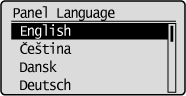
3
Specify a date, and then press [OK].
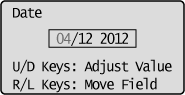
4
Specify time, and then press [OK].
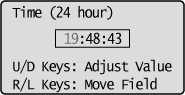
|
→
|
The following screen appears, and the settings are completed.
|
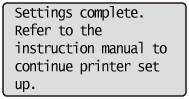
|
NOTE
|
About the clock in this printerThe clock in the printer should be accurate within ± 60 seconds per month. Adjust the clock periodically.
When setting time zones and daylight savings time |