Booklet Printing
You can print two pages of a document on each side of each sheet, and then fold the sheets in half to create a booklet.
|
Paper Type
|
Paper Size
|
|
Plain paper
(16.0 to 27.9 lb Bond (60 to 105 g/m²))
Heavy paper
(26.6 lb Bond to 60.3 lb Cover (100 to 163 g/m²))
|
Standard size paper
A4, B5, A5*, Legal, Letter, Executive, Foolscap and 16K Custom size paper:
Short edges 5.83 to 8.50 in. (148.0 to 215.9 mm), long edges 8.27 to 14.00 in. (210.0 to 355.6 mm) |
|
*
|
The paper can be loaded only in landscape orientation (when the long edges of the paper are parallel to the front side of the printer).
|
1.
Click [Finishing].
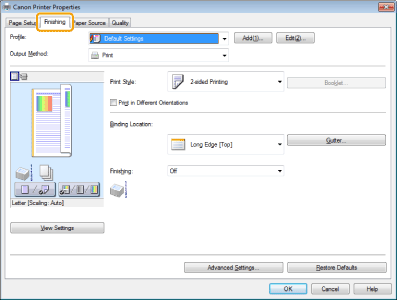
For instructions on how to display the printer driver screen, see "Printing" or "Configuring the Default Print Settings."
2.
Select [Booklet Printing] from [Print Style].
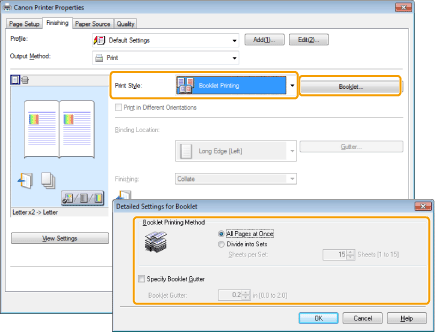
You can also configure detailed settings such as the opening direction and gutter width for booklet printing in the [Detailed Settings for Booklet] dialog box, displayed by clicking [Booklet].
The output image is displayed in the preview area.
|
NOTE
|
|
For details about the various settings in the [Detailed Settings for Booklet] dialog box, view the online help. (See "Viewing the Online Help.")
|
3.
Click [OK].
|
NOTE
|
|
You cannot specify the [Finishing] options in the [Finishing] tab when performing Booklet Printing.
The display may vary according to the operating system, as well as the type and version of the printer driver.
|