The Toner Does Not Fix onto the Paper Well
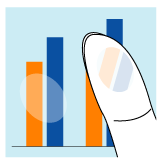
Perform one of the following solutions according to the cause.
<Cause 1> The setting for [Paper Type] is not specified properly.
|
Solution
|
Specify [Paper Type] properly.
|
<Cause 2> Appropriate paper is not being used.
|
Solution
|
Replace the paper with that which can be used with this printer.
|
<Cause 3> Toner may not fix onto paper completely depending on the paper type.
|
Solution
|
Perform the following procedure in the printer driver.
UFR II Printer Driver
PCL/PS Printer Driver
See Help of the PCL/PS printer driver.
 You can specify the same setting from the printer's control panel.
|
<Cause 4>Toner on the parts dense in color does not fix onto the paper.
|
Solution
|
|
<Cause 5>A problem is occurring inside the printer.
|
Solution
|
If <Ennn-nnnn> appears in the display, follow the procedure in "The Message Indicator Is On" to solve the problem.
|

