Paper Curls
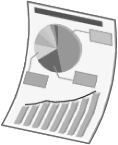
Perform one of the following solutions according to the cause.
<Cause 1> Damp paper is used.
|
Solution 1
|
Replace the paper with new paper in an unopened package.
|
||||||||||||||||||||||||
|
Solution 2
|
Solution 2-1
If [Paper Type] is set to [Plain] in the printer driver, specify [Plain L], and then print again.
 Solution 2-2
If the problem is not solved, perform the following procedure in the printer driver.
You can specify the same setting from the printer's control panel.
 Solution 2-3
If the problem is not solved, select the tray or the drawer from which the printer feeds paper from [Curl Correction] in [Special Print Mode] on the printer's control panel, specify [On], and then print again.
 Solution 2-4
If the problem is not solved, specify [Off] in Solution 2-3, and then perform the following procedure in the printer driver.
|
<Cause 2> Appropriate paper is not being used.
|
Solution
|
Replace the paper with that which can be used with this printer.
|
<Cause 3> Paper that curls easily is output to the output tray.
|
Solution
|
Switch to the sub-output tray when printing transparencies, labels, or envelopes.
|
