Paper Creases
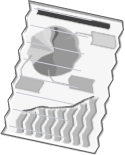
Perform one of the following solutions according to the cause.
<Cause 1>Paper is not loaded properly in the paper drawer or multi-purpose tray.
|
Solution
|
Load the paper properly.
|
<Cause 2> Damp paper is used.
|
Solution 1
|
Replace the paper with new paper in an unopened package.
|
|||||||||||||||||||||||||||||||
|
Solution 2
|
Perform the following procedure in the printer driver.
|
|||||||||||||||||||||||||||||||
<Cause 3> Appropriate paper is not being used.
|
Solution
|
Replace the paper with that which can be used with this printer.
|
<Cause 4> There is a foreign object inside the printer.
|
Solution
|
Remove the foreign object inside the printer.
|


