Checking the ROM Installation
After installing a ROM module, print Configuration Page to check if the module is installed properly.
|
NOTE
|
Load A4 size paper.Configuration Page is designed to be printed on A4 size paper.
Be sure to load A4 size paper when printing the Configuration Page. |
1
Load A4 size paper in the multi-purpose tray or paper drawer.
2
Make sure that the printer is online.
If the printer is not online, press [  ] (
] ( : Online).
: Online).
 ] (
] ( : Online).
: Online).3
Press [  ] (
] ( : Utility).
: Utility).
 ] (
] ( : Utility).
: Utility).4
Select [Configuration Page] using [  ] and [
] and [  ], and then press [OK].
], and then press [OK].
 ] and [
] and [  ], and then press [OK].
], and then press [OK].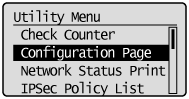
5
Select [Yes] using [  ], and then press [OK] to print Configuration Page.
], and then press [OK] to print Configuration Page.
 ], and then press [OK] to print Configuration Page.
], and then press [OK] to print Configuration Page.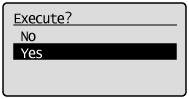
|
NOTE
|
||||
How to check the installationConfirm that [BarDIMM] is displayed in [PCL].
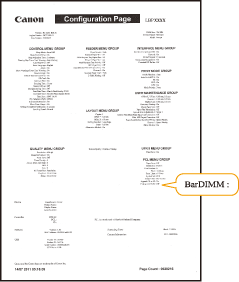
|
