Loading Paper in the Paper Drawer
|
NOTE
|
When loading custom size paperBecause the procedure for loading custom size paper is different from that for loading standard size paper, see "Loading Custom Size Paper."
|
Loading Standard Size Paper
 |
For details on the paper that you can load in the paper drawer, see "Usable Paper."
|
 |
Load paper in Drawer 2 or 3 (optional) in the same manner as you load paper in Drawer 1.
|
|
Before loading paper, see "Attention (Paper Drawer)."
|
1
Pull out the paper drawer.

2
Slide the paper guides to the position of the size of the paper to be loaded.
While holding the lock release lever (A), adjust the guides.
 |
Align the position of (B) with the size mark of the paper to be loaded.
|
 |
 |
When loading A6 paper in portrait orientation or A5 paper in landscape orientationSlide the paper guide at the rear center toward you.
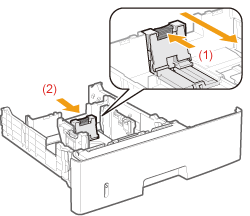 |
3
Load the paper with the printing side facing down so that the paper stack is aligned with the rear paper guide.

|
NOTE
|
When loading paper with a letterhead or logoSee "Paper Loading Orientation" and load the paper in the correct orientation.
|
4
Hold down the paper, then set it under the hooks (A) on the paper guides.
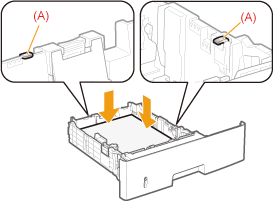
|
IMPORTANT
|
Be sure to align the paper guides with the paper.If the paper guides are too loose or too tight, this may result in misfeeds or paper jams.
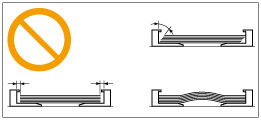 |
5
Make sure that the paper stack does not exceed the load limit mark lines (A) or (B).
|
(A):
|
Paper larger than A5 or Statement
|
|
(B):
|
A6 paper
|
 |
Be sure that the paper stack does not exceed the load limit mark lines. If the paper stack exceeds the load limit mark lines, this may result in misfeeds.
|
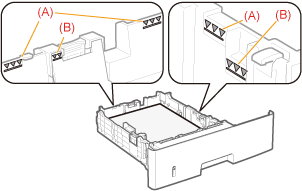
6
Set the paper drawer in the printer.
 "
"