Specifying a Password for a Document and Printing (Secured Print)
In a secured print or encrypted secured print, a print job for which a password is specified is saved in the SD card of the printer, and the job is printed by entering the password using the printer's control panel. This function is convenient when you print a confidential document etc. that you do not want others to read.
|
Before beginning to print, see "Attention (Specifying a Password for a Document and Printing (Secured Print))."
|
 |
It is used only when the optional SD card is installed.
|
1
Print a secured print job or encrypted secured print job using the printer driver.
|
NOTE
|
How to print a secured print jobPrint a secured print job by selecting [Secured Print] in the printer driver, and then entering the user name and password.
The number of characters which can be specified for a secured print jobSpecify the user name for a secured print with 15 or less alphanumeric characters and the password with 1 to 7 characters.
For details on the encrypted secured printFor details on the restriction for the number of characters of an encrypted secured print password and how to print the job, see Help of "Encrypted Secured Print Driver Add-in."
You can display Help from the print driver after installing "Encrypted Secured Print Driver Add-in."
|
2
Move to the printer when printing.
3
Make sure that the printer is online.
If the printer is not online, press [  ] (
] ( : Online).
: Online).
 ] (
] ( : Online).
: Online).4
Press [  ] (
] ( : Job).
: Job).
 ] (
] ( : Job).
: Job).5
Select [Secured Print] or [Encrypted Print] using [ ] and [
] and [ ], and then press [OK].
], and then press [OK].
 ] and [
] and [ ], and then press [OK].
], and then press [OK].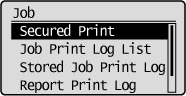
6
If the user names appear, select the target user name using [ ] and [
] and [ ], and then press [OK].
], and then press [OK].
 ] and [
] and [ ], and then press [OK].
], and then press [OK].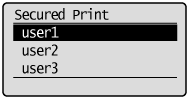
7
If the file names appear, select the target file name using [ ] and [
] and [ ], and then press [OK].
], and then press [OK].
 ] and [
] and [ ], and then press [OK].
], and then press [OK].
8
Enter [PIN], and then press [OK].
Increase or decrease a number using [ ] and [
] and [ ], and then move the cursor using [
], and then move the cursor using [ ] and [
] and [ ].
].
 ] and [
] and [ ], and then move the cursor using [
], and then move the cursor using [ ] and [
] and [ ].
].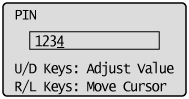
|
→
|
The specified file is printed.
|
|
NOTE
|
Entering a password using the control panelOnly numbers can be entered.
If a password includes alphabetical characters or symbolsAlphabetical characters or symbols can be specified for a password depending on the encrypted secured print driver version. In this case, print an encrypted secured print job from the Remote UI.
For details on the procedure for operating the Remote UI, see "Remote UI."
|