 ] (
] ( : Online).
: Online). ] (
] ( : Online).
: Online). ] (
] ( : Job).
: Job). ] and [
] and [ ], and then press [OK].
], and then press [OK].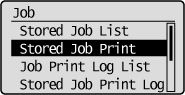
 |
When the department ID management function is enabled, the authentication screen appears. After you enter the department ID and password, select [<Log In>], and then press [OK].
|
 ] and [
] and [ ], and then press [OK].
], and then press [OK].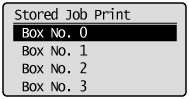
 ] and [
] and [ ], and then move the cursor using [
], and then move the cursor using [ ] and [
] and [ ].
].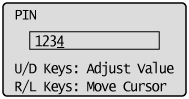
 ] and [
] and [ ], and then press [OK].
], and then press [OK].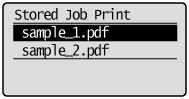
|
NOTE
|
If the stored job has been deletedIf the stored job has been deleted by an external operation, for example an operation from the Remote UI, a screen such as the following is displayed.
When the file name is selected
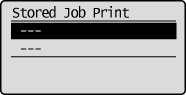 When printing is performed
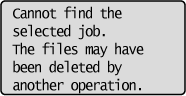 |