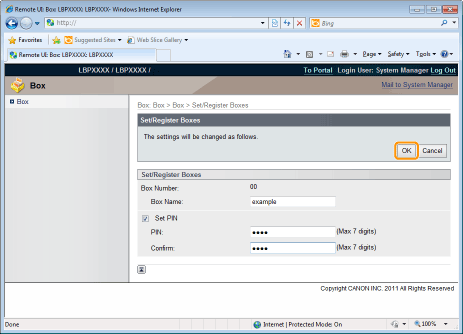Changing the Box Settings
|
NOTE
|
|
You can change the settings only if you have logged on as Administrator.
|
1
Start the Remote UI, and then log in as Administrator.
2
Select the [Box] menu.
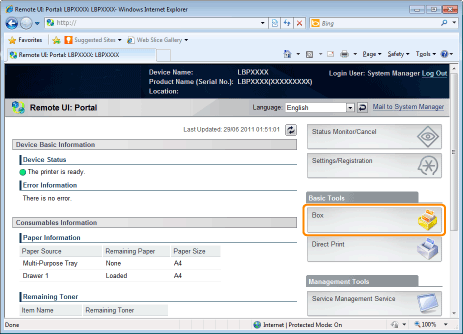
3
Enter the box number of the box where the job that you want to check or operate is stored, and then click [Open...].
You can also display the job list inside the box by clicking on the icon displayed on [Box Number].
 |
If a password is specified for the box, enter the password, and then click [OK].
|
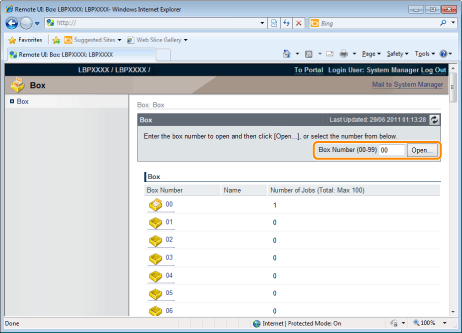
4
Click [Settings...].
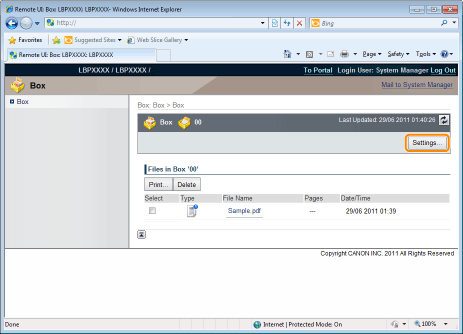
5
Enter the box name in [Box Name].
Up to 32 characters can be entered.
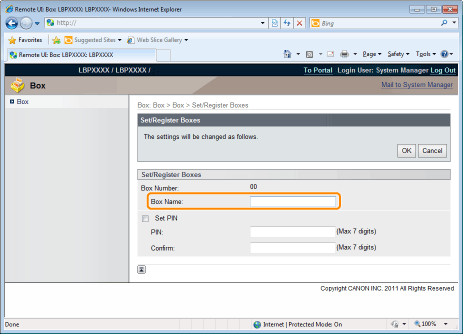
6
Specify the password.
When specifying a password for a box
|
(1)
|
Select the [Set PIN] check box.
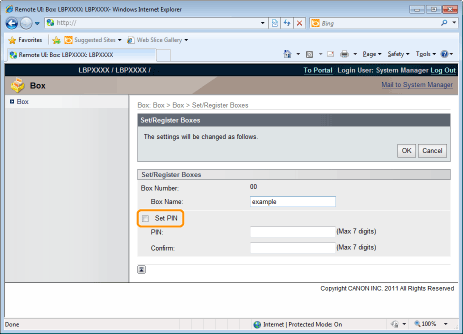 |
|
(2)
|
Enter the password that you want to specify in [PIN], and then enter the same number in [Confirm] as the one you entered in [PIN].
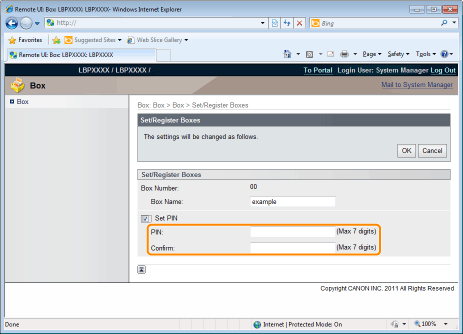 |
When not specifying a password for a box
Clear the [Set PIN] check box.
 |
In [PIN] and [Confirm], you can enter a number of 1 to 7 digits except for those beginning with the digit "0."
|
7
Click [OK].