Configuring the Printer Driver and Printing
After loading paper in a paper source, configure the printer driver to print using the following procedure.
This section describes the basic procedure for printing from an application, taking Adobe Reader as an example.
 |
The printing procedure may differ depending on the application you are using.
|
|
Before printing, see "Attention (Printer Driver Configuration)."
|
1
Load paper in the drawer or multi-purpose tray.
2
Open the PDF file to be printed using Adobe Reader.
3
Select [Print] from the [File] menu.
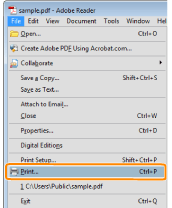
4
Configure the printing preferences.
|
(1)
|
Select this printer.
|
 |
You can change the printer name in the printer folder (
 "Basic Operations/Various Information for Windows"). "Basic Operations/Various Information for Windows"). |
|
(2)
|
Configure the printing preferences.
|
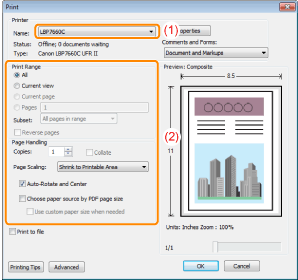
5
Click [Properties].
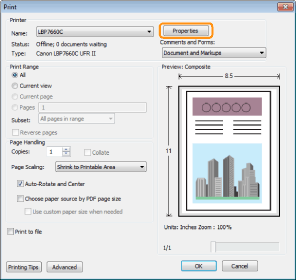
6
Specify the settings for [Page Size] and [Output Size].
|
(1)
|
Display the [Page Setup] sheet.
|
|
(2)
|
Select the page size of the document created by an application.
|
|
(3)
|
Select if the size of the paper to be printed is different from that of the data.
|
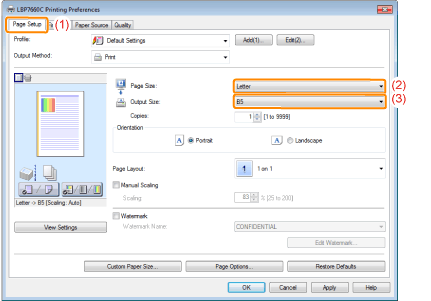
|
IMPORTANT
|
If the [Page Size] setting and [Output Size] setting are differentThe print is automatically reduced or enlarged to fit on the page.
|
7
Specify the settings for [Paper Source] and [Paper Type].
|
(1)
|
Display the [Paper Source] sheet.
|
|
(2)
|
Set the paper source you want to use.
|
|
(3)
|
Select the type of the paper loaded in the paper source.*
|

|
*
|
Specify the setting according to the paper type as follows.
|
||||||||||||||||||||||||||||||||||||||||
|
*1
|
If 16.0 lb Bond (60 g/m²) paper is set to [Plain L] and printed and the print result output paper is curled (the printed side is curved), set it to [Plain L2].
|
|
*2
|
When printing 18.6 to 19.7 lb Bond (70 to 74 g/m²) paper, it is all right to set it to either [Plain] or [Plain L].*5
|
|
*3
|
When printing 19.9 to 22.3 lb Bond (75 to 84 g/m²) paper, it is all right to set it to either [Plain] or [Plain H].
|
|
*4
|
When printing 22.9 to 23.9 lb Bond (86 to 90 g/m²) paper, it is all right to set it to either [Plain H] or [Heavy 1].*5
|
|
*5
|
If either is set and the following problems occur, set it to the other setting and then print.
The output paper is curled.
After-images appear on the parts that are not printed.
The toner does not fix well and the printing is faded.
|
|
*6
|
It is only possible to print in black and white.
|
|
*7
|
You can load 47.4 to 60.3 lb Cover (129 to 163 g/m²) heavy paper.
|
|
*8
|
If it is set to [Envelope] and you would like the print result to have better toner flow, set it to [Envelope H].
|
|
*9
|
Set the following for coated paper.
26.6 to 29.3 lb Bond (100 to 110 g/m²): [Coated 1]
44.4 to 48.1 lb Cover (120 to 130 g/m²): [Coated 2]
57.3 to 61.0 lb Cover (155 to 165 g/m²): [Coated 3]
77.7 to 81.4 lb Bond (210 to 220 g/m²): [Coated 4]
|
|
*10
|
If paper curls, set [Paper Type] to [Heavy 2].
|
|
NOTE
|
Using Preview to specify a paper sourceYou can also specify a paper source by clicking each paper source or [Auto] using Preview when [
 ] is selected. ] is selected. 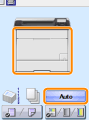 |
8
Specify the other printing preferences as needed.
 |
"Useful Printing Functions" describes the printing procedures that use the various printing functions. Make full use of the functions of this printer.
|
|
NOTE
|
For details on the settingsHelp of the printer driver.
|
9
Confirm the settings, then click [OK].
|
→
|
The [Print] dialog box reappears.
|
10
Click [OK].
|
→
|
The printer starts printing.
|
 If the printer cannot print properly If the printer cannot print properly |