Setting the Color Mode for Printing
You can switch between color and grayscale printing while outputting print data.
1.
Click [Quality].

For instructions on how to display the printer driver screen see "Printing with the Printer Driver" or "Configuring the Print Settings Beforehand."
2.
Select [Black and White], [Color], or [Auto [Color/B&W]] from [Color Mode].
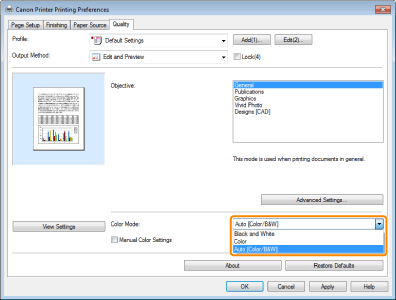
[Auto [Color/B&W]] switches automatically between color printing and black-and-white printing according to the type of data.
3.
Click [OK].
|
NOTE
|
|
The display may vary according to the operating system, as well as the type and version of the printer driver.
|