Importing and Exporting Settings
You can save (export) printer settings that are set in the operation panel or Remote UI to USB memory devices. In addition, you can read (import) saved printer settings any time.
|
IMPORTANT
|
Slots for USB memory devicesThe USB ports on the front and back of the printer can be used concurrently. If USB memory drives are inserted into both ports, the one on the front has higher priority.
About USB memory supportThe file format FAT32 is supported only.
USB memory drives cannot be read by this printer if:
these drives are partitioned
these drives contain encrypted data
Printers that can be importedYou can import the settings only to the same model from which you export the settings.
|
Saving printer settings (export)
Save printer settings to USB memory devices.
1
Insert the USB memory device into the printer.
2
Press [  ] (
] ( Online).
Online).
 ] (
] ( Online).
Online).The Online indicator goes off, allowing you to specify the settings on the control panel.
3
Press [  ] (
] ( Settings).
Settings).
 ] (
] ( Settings).
Settings).4
Select [User Maintenance] with [ ] and [
] and [ ], and then press [OK].
], and then press [OK].
 ] and [
] and [ ], and then press [OK].
], and then press [OK].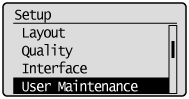
5
Select [IMPORT/EXPORT] with [ ] and [
] and [ ], and then press [OK].
], and then press [OK].
 ] and [
] and [ ], and then press [OK].
], and then press [OK].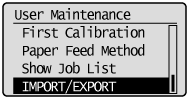
6
Select [EXPORT] with [ ] and [
] and [ ], and then press [OK].
], and then press [OK].
 ] and [
] and [ ], and then press [OK].
], and then press [OK].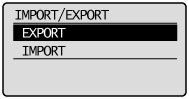
7
When [Yes] is selected using [ ], [OK] is pressed, the printer's settings are saved to the targeted saving location.
], [OK] is pressed, the printer's settings are saved to the targeted saving location.
 ], [OK] is pressed, the printer's settings are saved to the targeted saving location.
], [OK] is pressed, the printer's settings are saved to the targeted saving location.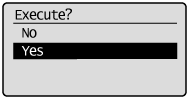
|
→
|
When the saving has finished, <Done.> is displayed.
|
Reading printer settings (import)
Read printer settings that have been saved to USB memory devices.
1
Insert the USB memory device into the printer.
2
Press [  ] (
] ( Online).
Online).
 ] (
] ( Online).
Online).The Online indicator goes off, allowing you to specify the settings on the control panel.
3
Press [  ] (
] ( Settings).
Settings).
 ] (
] ( Settings).
Settings).4
Select [User Maintenance] with [ ] and [
] and [ ], and then press [OK].
], and then press [OK].
 ] and [
] and [ ], and then press [OK].
], and then press [OK].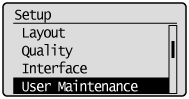
5
Select [IMPORT/EXPORT] with [ ] and [
] and [ ], and then press [OK].
], and then press [OK].
 ] and [
] and [ ], and then press [OK].
], and then press [OK].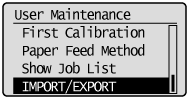
6
Select [IMPORT] with [ ] and [
] and [ ], and then press [OK].
], and then press [OK].
 ] and [
] and [ ], and then press [OK].
], and then press [OK].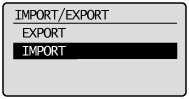
7
When [Yes] is selected using [ ], and [OK] is pressed, the printer's settings are read from the targeted writing source.
], and [OK] is pressed, the printer's settings are read from the targeted writing source.
 ], and [OK] is pressed, the printer's settings are read from the targeted writing source.
], and [OK] is pressed, the printer's settings are read from the targeted writing source.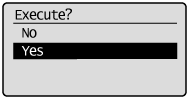
|
→
|
When the reading has finished, <Done.> is displayed.
|
8
Perform a hard reset or restart the printer.
After performing a hard reset or restarting the printer, the settings are effective.
|
NOTE
|
For details on a hard reset |