Paper Jams
|
Before removing jammed paper, see "Attention (Paper Jams)."
|
When a paper jam occurs, the printer beeps, displaying the message <Paper is jammed.> in the display.
 |
This section describes the procedure for when [Animated Instruction] is set to [On] (default setting).
If [Animated Instruction] is set to [Off], the above screen is not displayed. |
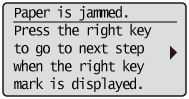
Messages appear one at a time. Confirm all of them.
As the messages disappear when the cover is open, take a note of them if required.
As the messages disappear when the cover is open, take a note of them if required.

Remove the jammed paper according to the displayed message.
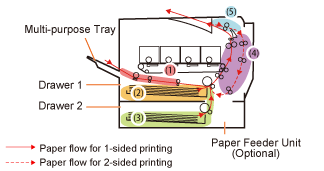
|
Paper Jam Area
|
Message
|
Clearance Procedure
|
||
|
(1) Multi-purpose tray
|
<MP Tray area>
|
|||
|
(2) Drawer 1
|
<Drawer 1 area>
|
|||
|
(3) Drawer 2*
|
<Drawer 2 area>
|
|||
|
(4) Back cover area
|
<back cover area>
|
|||
|
(5) Output area
|
<Output area>
|