Booklet Printing
You can print two pages of a document on each side of each sheet, then fold the sheets in half to create a booklet.
|
Paper Type
|
Paper Size
|
|
Plain paper
(16.0 to 23.9 lb Bond (60 to 90 g/m²))
Heavy paper
(24.0 lb Bond to 60.3 lb Cover (91 to 163 g/m²))
|
Standard size:
A4, Legal, Letter |
1.
Click [Finishing].
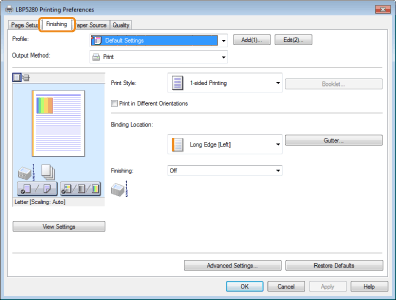
For instructions on how to display the printer driver screen see "Printing with the Printer Driver" or "Configuring the Print Settings Beforehand."
2.
Select [Booklet Printing] from [Print Style].
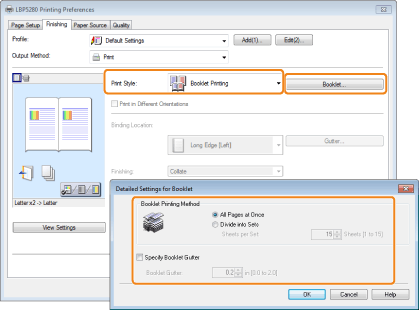
You can also configure detailed settings such as the opening direction and gutter width for booklet printing in the [Detailed Settings for Booklet] dialog box, displayed by clicking [Booklet].
The output image is displayed in the preview area.
|
NOTE
|
|
For details about the various settings in the [Detailed Settings for Booklet] dialog box, view the online help. (See "Viewing the Online Help.")
|
3.
Click [OK].
|
NOTE
|
|
You cannot specify the [Finishing] options in the [Finishing] sheet when performing Booklet Printing.
The display may vary according to the operating system, as well as the type and version of the printer driver.
|